This article is intended to give new users an insight into the basics of creating a Joomla 3 website structure in the most efficient way. We plan to publish further articles to build on this tutorial, l covering specific areas and features including options and settings.
Prior to any web development taking place, a developer will have planned and mapped out the site. Please view our blog post for understanding your client, their requirements and planning the website build.
In Joomla the category must always be created first, the article is next and the menu item is third. You cannot go out of sequence because this is the way the database is constructed. It is always done in this order:-
1. Category
2. Article
3. Menu
The most efficient way is to create all of the categories, add all the articles and then create the menus and menu links pointing to category and article content.
To open up category either click the category manager in the left hand column in the control panel or click content > category manager and new category.
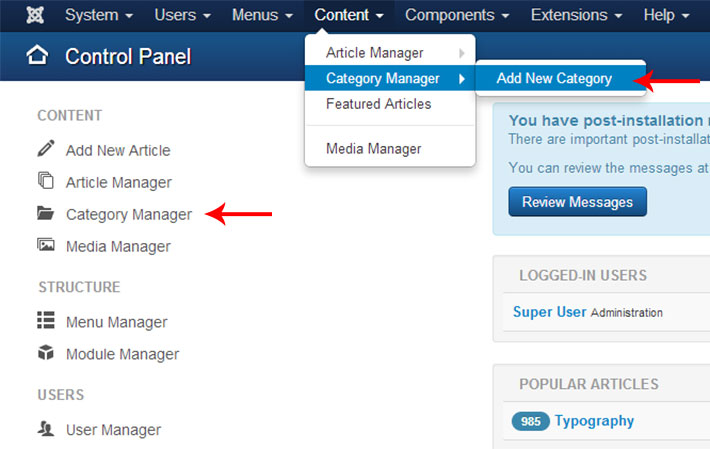
When creating categories try and anticipate what content will be added to the site and how that content will be displayed. It is important to remember that Joomla category nesting is available, but an article can only be added to one category.
Creating Articles
Having created all the categories, the next step is to create all the articles. From the control panel screen content manager is accessible via the menu on the left or via Content > Article Manager > create new article.
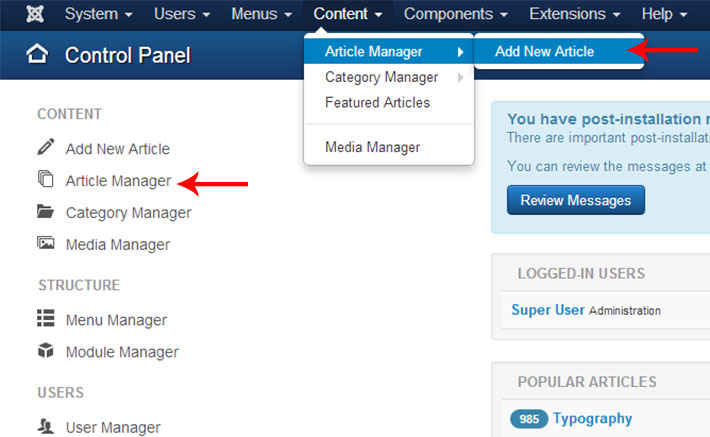
Follow the site plan by creating articles and assigning them to their categories. When adding content to an article, never paste directly from a text editor like Word as this introduces unwanted code.
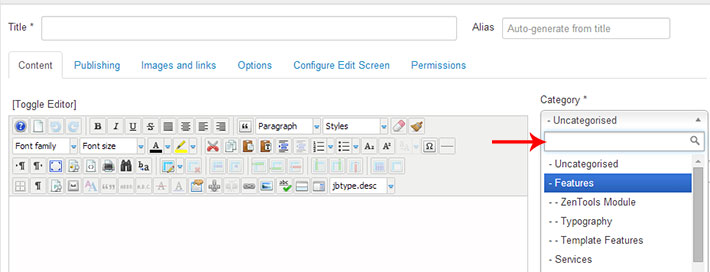
In the article manager, category manager and in each menu there is a button labelled search tools, once this button is clicked it will reveal various options to filter the items shown on screen.
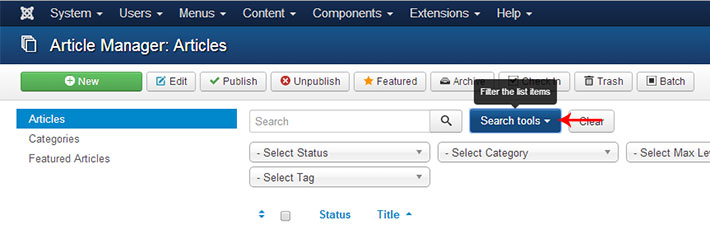
This is useful in article manager, because when a category is selected any new article is automatically assigned to the category.
Creating Menus
To create a menu, click the menu manager option on the control panel screen and then either create or select the menu to edit.
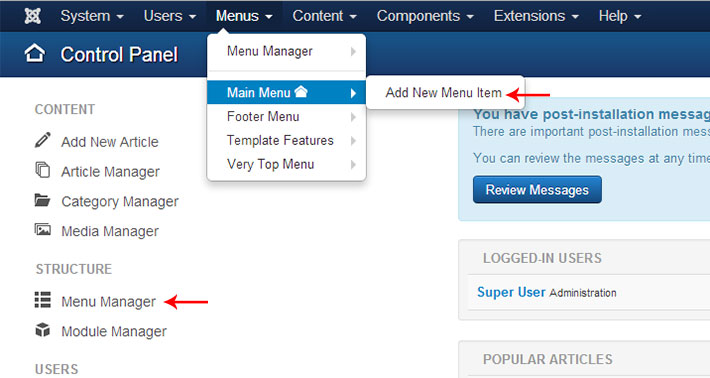
An alternative way is to click the menu tab and then click Menu manager > create new menu or scroll down the menu list and choose add new menu item to an existing menu.
Now that the menu is created, it needs to be published via module manager and to do this open module manager via the extensions tab. The module title will need to be set to hide.
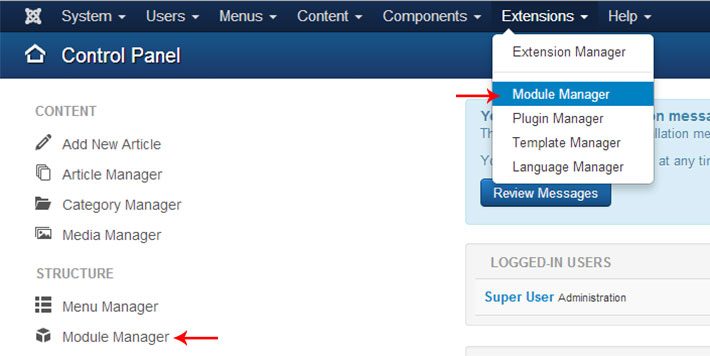
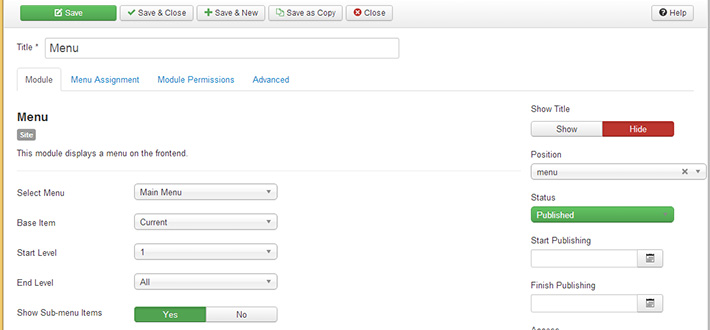
If the menu to be added is the main menu, it will already have been created and is available in module manager, however, it will need to be re-assigned to a new position (in Joomla Bamboo templates this needs to be the menu position).
If a new menu is required, the new button in the top left corner needs to be clicked. In the screen that follows select Menu, another screen will load and you can then apply the appropriate settings.
Next Steps
Now that the categories, articles and menus have been created and added to the site in a logical and organised way, the site has a sound structure. The next step would usually be to configure the template.
If you have any feedback on this article or questions about Joomla 3, please let us know and we will try our best to help.