First make sure you install the module using the Joomla Installer in the administration, and then that you've published the module into the position you desire. Then you will be ready to change and configure the settings.
Go into the Joomla Administrator, and find the Module Manager. Here you will see a list of all modules, and go through until you see the JFlickr module. Click on the title and you will see the parameters that you can adjust for the module. When you need more information about a setting, roll over the text to the left and a tooltip will appear. Make sure to hit save when you are done.
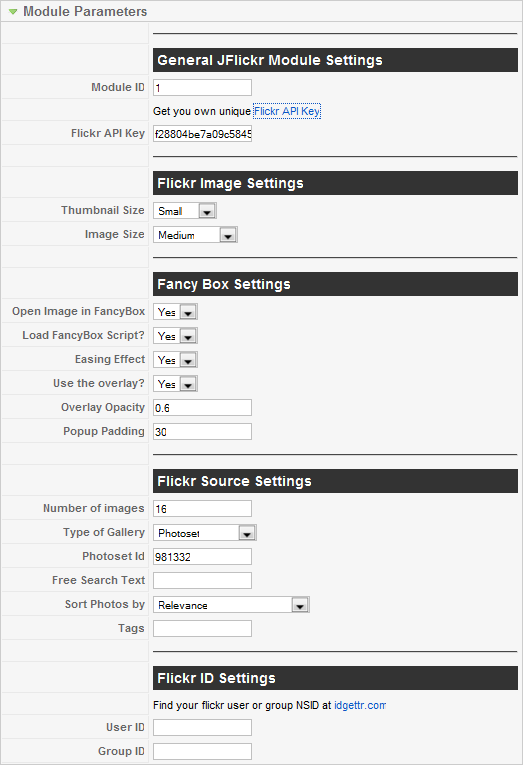
I installed the module, but cannot see it?
When you install the module, it is setup in the module position 'left' and also disabled. Check that you have moved it to the appropriate module position, and that it is enabled.
Do I need jQuery?
Yes, the module requires it. Please install and publish the JB LIbrary plugin in order to load the jQuery library with this module.
Images are not loading, why?
This is possible for a few reasons. If jQuery is already included on your site by the template or another extension, then make sure to disable it in in JFlickr. Also if there is an incorrect user or photoset id, then it may not display anything.
Also the photoset needs to be set to display publicly (eg not be a private photoset) in order to be displayed in the module.