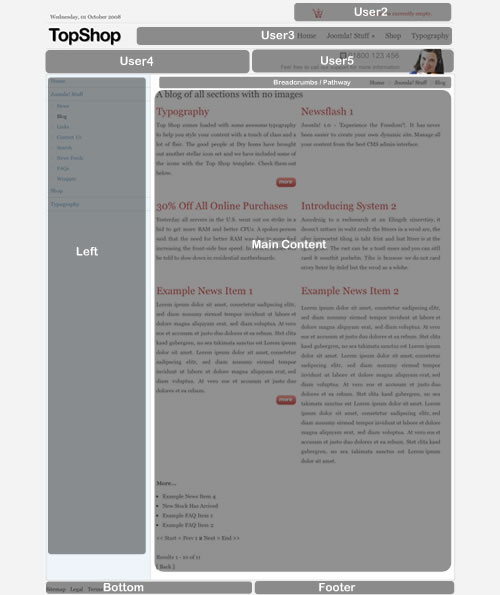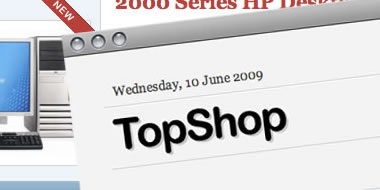
Please ensure that you read the getting started articles in preparation for working with this template.
When installing the quickstart package with Virtuemart there is one extra step in the process that needs to occur before your Joomla Virtuemart simple shop is ready to be populated. Virtuemart stores the site url in a file called virtuemart.cfg.php - this site url does not update in some cases and so the VM config file needs to be edited. You can find this file in the administrator/component/com_virtuemart folder for your Joomla installation.
1. Open the file and scroll down to lines 35 and 36. Where you may see a reference to the localhost. Replace this text with the url of your site.
eg: http://192.168.1.5:8888/joomla/quickstart/J158_simpleshop/ should become http://www.yoursite.com/
Once this occurs and the setting takes hold the images for the quickstart will appear and you will be able to successfully navigate through the Joomla installation.
Extensions used on the demo site include:
Top shop has a good array of module positions available for you to use on your Joomla site.
It is possible to create a two column layout with two larger columns - this is what you can see on the front page - or you can have a more standard left column alignment with a larger main content body to the right.
We have made the setup of this template as simple as possible so there is no need to worry about applying class suffixes etc in order to get your site looking like a shop. Here is a quick overview for the module positions available and the module variations.
The image below highlights the modules available for the front page layout option.
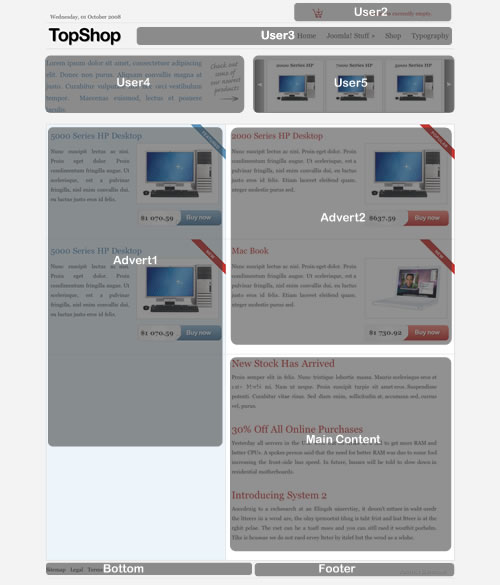
The image below highlights the modules available for the sub page layout option.