For all Joomla 3+ templates built using the Zen Grid Framework v4 (any theme after October 2014) please refer to the Zen Grid Framework v4 documentation.
A feature of v1.1+ zen Grid framework templates is the ability to remove the Joomlabamboo logo from within the template parameters. In v1.0+ templates it was necessary to edit the existing layout/footer.php file or to insert your own footer.php file into the layout folder.
Removing the Joomlabamboo logo.
To remove the Joomlabamboo logo from your template:
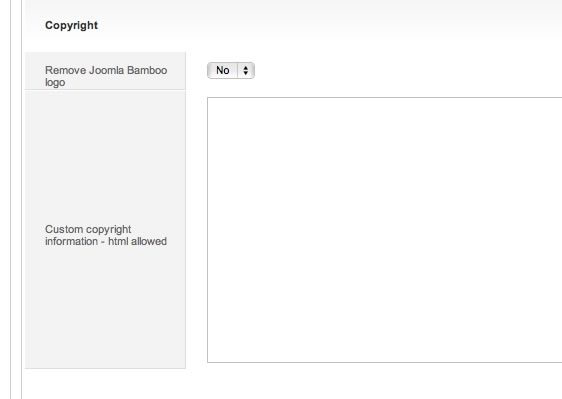
Adding your own copyright notice and branding.
If you want to add your own copyright information to the footer right position then you can add any raw html in the text box below that option. An example of the html markup for adding your own image might look something like this:
{codecitation}  {/codecitation}
{/codecitation}
Once you have personalised the details (eg edited the url, the name of the image and the alt text) all that is left is to upload the logo file to the directory as specified above eg images/stories.
Developers please note that the actual code for the copyright text is still located in the templates/yourtemplate/layout/footer.php if that file is used by the template otherwise you can find it in the base index.php file.
Please note that in order to implement the removal of the Joomlabamboo logo it is still necessary for you to purchase template rebranding rights or have a developer level subscription.