For all Joomla 3+ templates built using the Zen Grid Framework v4 (any theme after October 2014) please refer to the Zen Grid Framework v4 documentation.
Zen Grid Framework templates come with two options for controlling the way that template controlled words are displayed on the front end of the website.
Some of our templates allow you to change the text for features such as the open panel in the template administrator by typing your customised text directly into the input box as seen in the screenshot below.
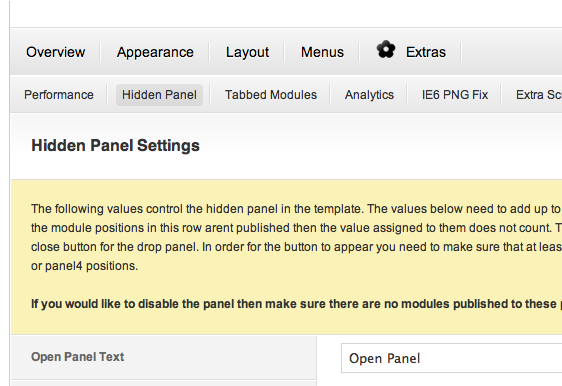
Because this text will be static across your entire website and in the case that you are using multiple languages for your site, the framework comes with a provision for this and other static strings to be translated across multiple language translations.
To enable the language files for the front end of the template you need to navigate to the overview page in the template parameters and set the Use Language Files option to "use Language Files".
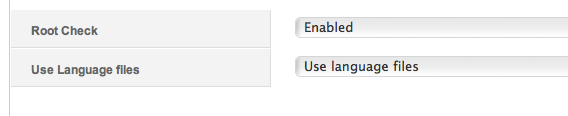
Once this setting has been enabled the standard template parameters that relate to these strings will not have any effect on your site. Instead you need to edit the language file for the template in order to customise the text displayed here.
The default template comes with its own langauge file and it can be located here:
yoursite.com/languages/en-GB/tpl_yourtemplatename.ini.
Customising the text is as simple as opening that file in a text editor and editing the translation.
The default template includes the following strings that can be translated:
{codecitation}
OPEN PANEL=Open Panel
CLOSE PANEL=Close Panel
LOOK BELOW=Look Below
MORE INFORMATION=More Information
TAB1=Tab 1
TAB2=Tab 2
TAB3=Tab 3
TAB4=Tab 4
{/codecitation}
The words in capital letters above relate to the variable that is getting translated and the text that follows the = symbol is the actual text that gets displayed on the page.
To create a new translation its a matter of copying this file into the language folder on your server and then editing the strings to fit the new translation.