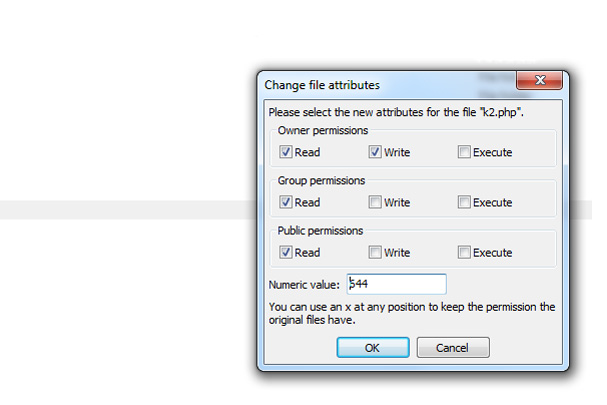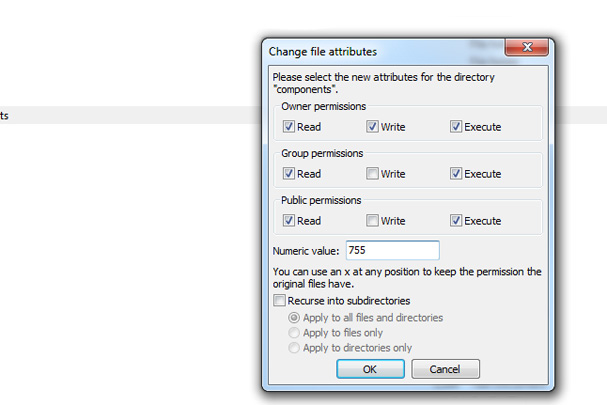In this tutorial we will be looking at viewing file permissions through the Joomla admin interface.
If permissions are incorrect, some extensions and templates will not function correctly. The permissions that are recommended by Joomla.org are 755 for directories and 644 for files.
The permission 777 should always be avoided as this makes your server/Joomla site insecure and at serious risk of being hacked.
To check if the directory is writable, follow these simple steps in the Joomla admin interface -
Navigate to the site tab and click system information
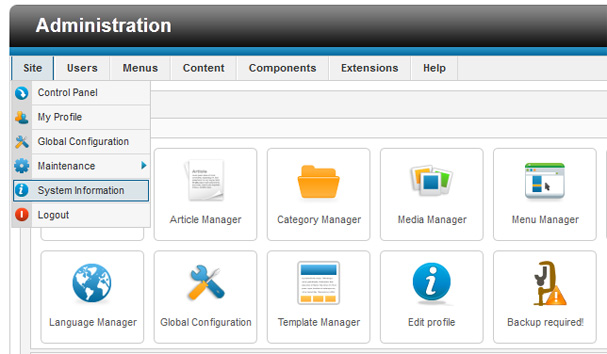
Click the permissions tab and confirm that all folders are writable.
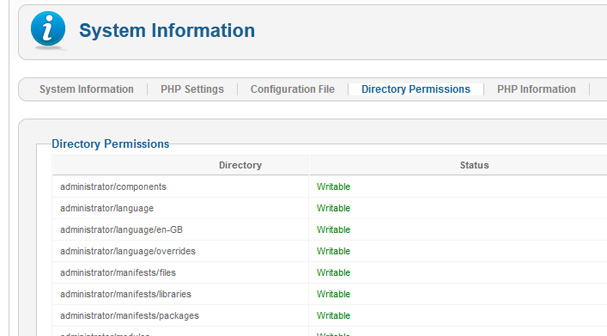
If the directory is not writable, we recommend using the Admin Tools extension by akeebabackup, which provides the ability to fix website permissions.
Back up your site (a popular free extension for this is Akeeba Backup Core)
Download the free Admin Tools Core extension from akeebabackup.com (there is a commercial version available with additional features)
Navigate to the Extensions tab and click extension manager
Click browse and choose the Admin Tools file and click to upload to the site.
Navigate to the components tab and click Admin Tools
Click the fix permissions button
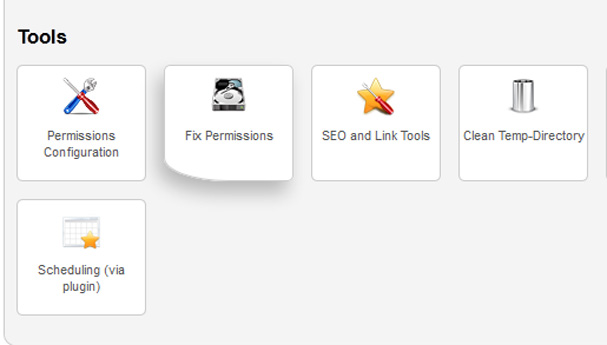
Wait for the extension to complete its work (it will use the default 755/644 permissions – the extension can take some time on a large site to process all the directories and files.)
To change the default permissions, click the permissions configuration button and choose the setting required.
Should there still be problems with the permissions on the site, you can use your FTP software to change them.
A widely used FTP program is Filezilla - to view a folder or an individual file permission, right click and select File Permissions
Below are two examples of file permissions with 755 being the correct file permission for a folder and 644 for an individual file.