Xero Front Page setup
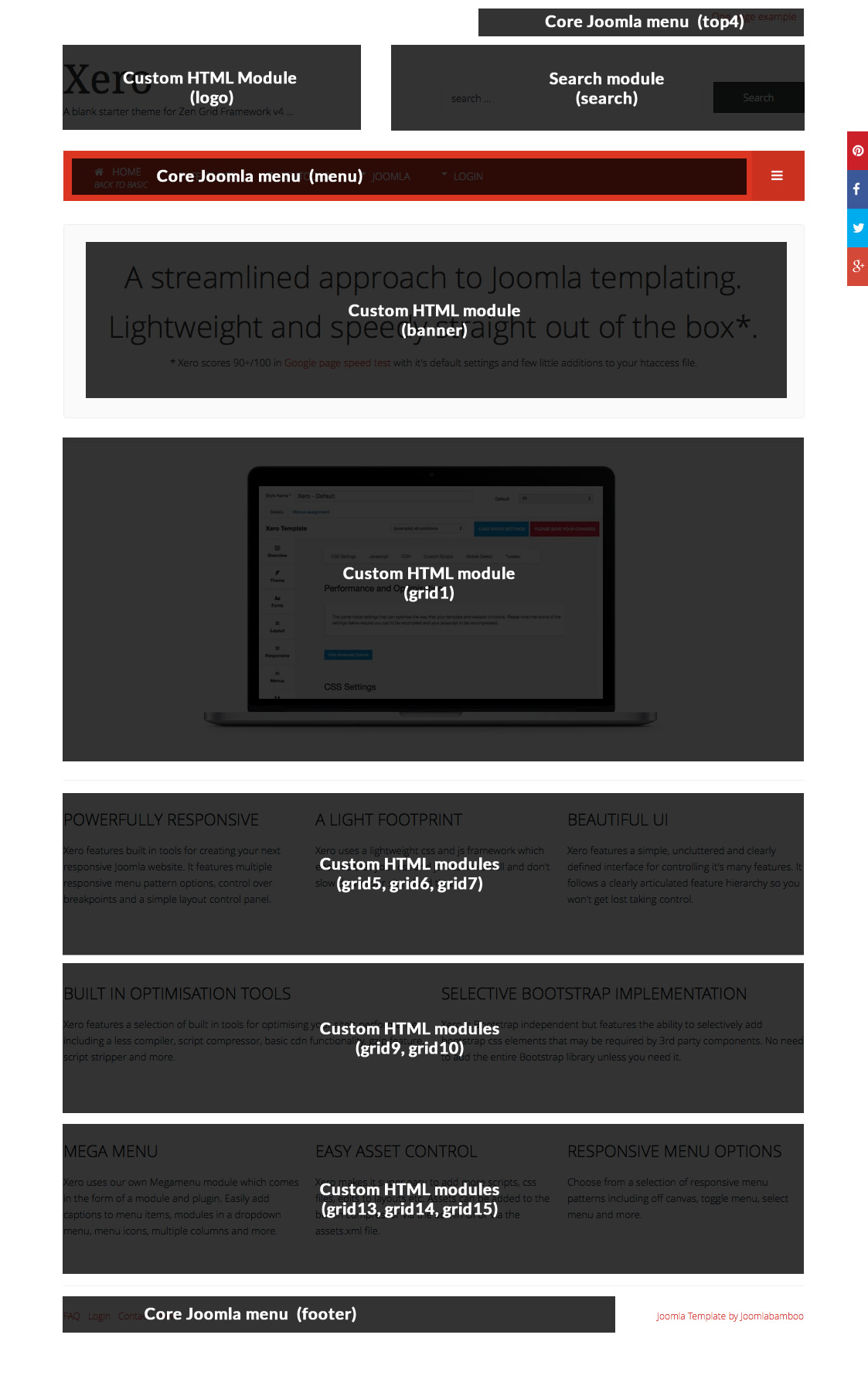
- The top right menu is a core Joomla menu module published to the top4 position
- The logo is published to the logo position. It is using the Droid serif font.
- The search box is a core Joomla search module and is published to the search positions.
- The text "A streamlined approach ..." is a custom html module published to the banner position.
- The laptop image is a custom html module published to the grid1 position
- The text "Powerful responsive ..." is a custom html module published to grid5.
- The text "A light footprint ..." is a custom html module published to grid6.
- The text "Beautiful UI ..." is a custom html module published to grid7.
- The text "Built in optimisation ..." is a custom html module published to grid9.
- The text "Selective bootstrap ..." is a custom html module published to grid10.
- The text "Mega Menu ..." is a custom html module published to grid14.
- The text "Easy Asset control ..." is a custom html module published to grid15.
- The text "Responsive Menu options ..." is a custom html module published to grid16.
- The bottom left menu is a core Joomla menu module published to the footer position.
- The bottom right copyright text is rendere dby the template - go to overview > panel to change
- The three bars in the menu bar is the trigger for the offcanvas menu. Thsi is automatically positioned there when you publish a module to the offcanvas position or use offcanvas as the option for you collapse navigation.
- The social icons to the right of the page are rendered via the template. Go to the social panel in the template admin to adjust those settings.
