A frequent problem seen on our Joomla Forum is a site running out of memory and generating an error like this - “Fatal error: Allowed memory size of XXX bytes exhausted”. This error means that the hosting set-up is not able to provide enough memory for the site to run correctly and often causes a white screen to be displayed.
The first step in troubleshooting this issue is working out how much memory is available to the site. This tutorial looks at how a user can find out the memory limit.
When a site developer is confronted with a white screen, the first step is to increase the error reporting level to maximum – you can find out more on error reporting by reading our Joomla error reporting tutorial.
1. Log into the back end of the Joomla site, go to the system tab and chose system information (system information contains a lot of information regarding the underlying hosting architecture of the site).
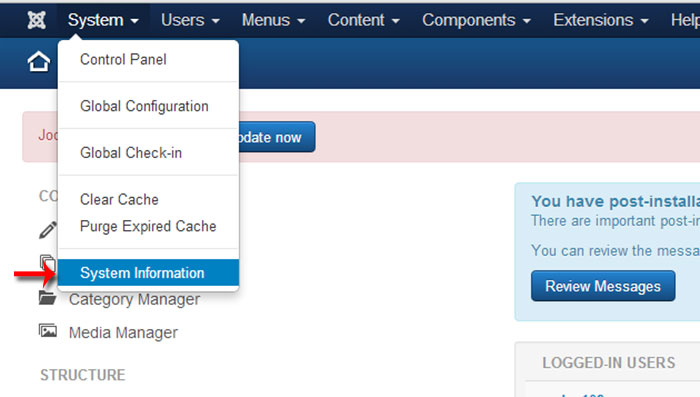
2. Click the PHP Information tab and search for “memory_limit” using the browser search functionality.
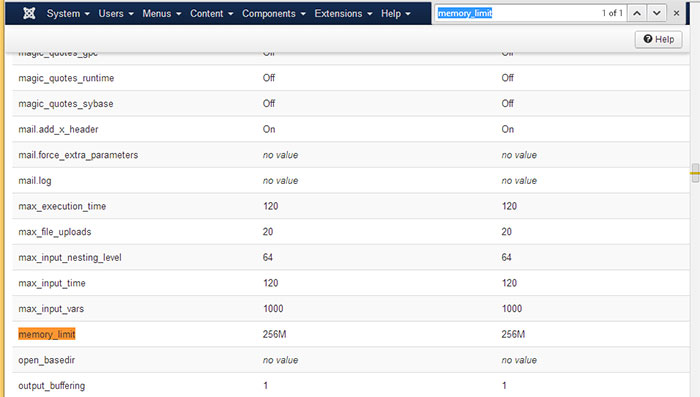
Searching for “loaded configuration file” will tell you the php.ini file that needs to be edited to increase the memory limit.
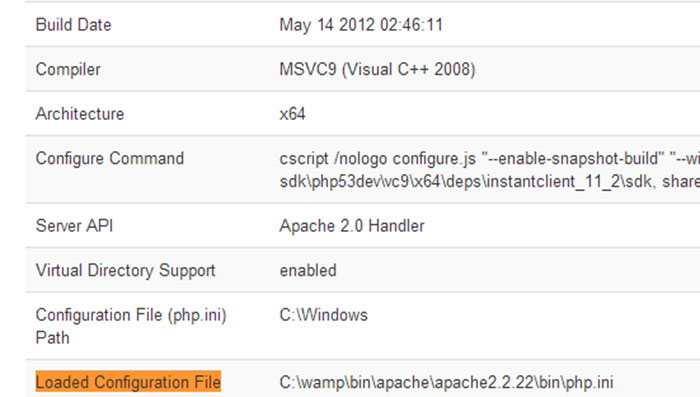
There can be a discrepancy between the PHP memory listed as available in the system information and the error. To confirm the actual memory available, read the following link and run the small file included in the page entitled Are you getting your fair share of PHP memory?
Now that you have the correct memory limit information together with the file path, you can edit the file yourself (although not all hosts make this file editable) or contact your host for support.
Joomla - Increase php memory without changing server settings.