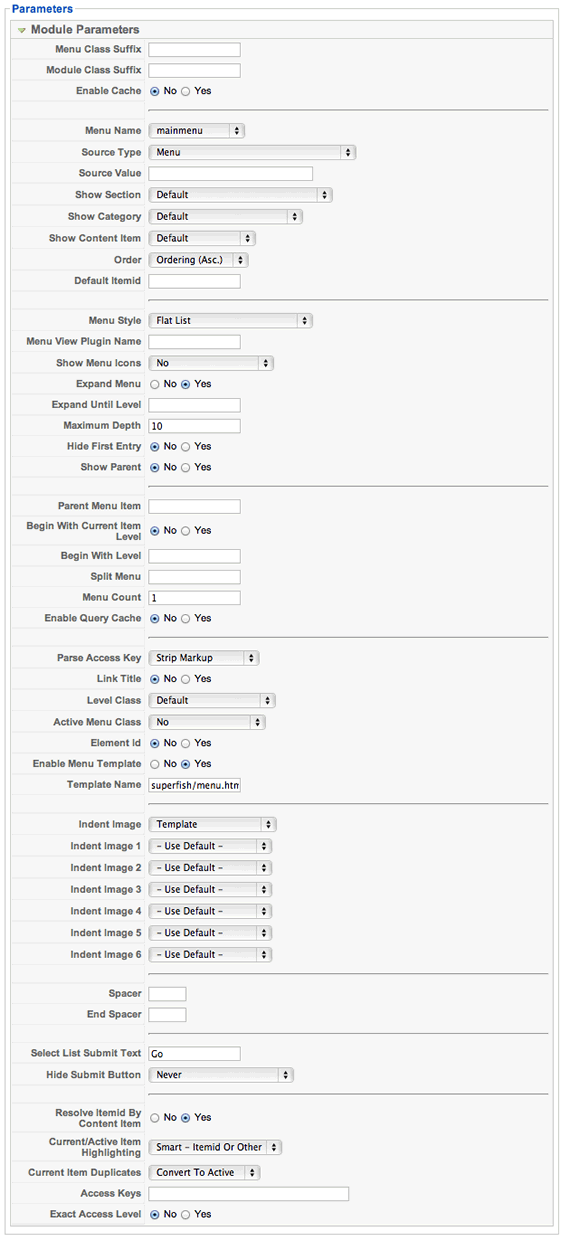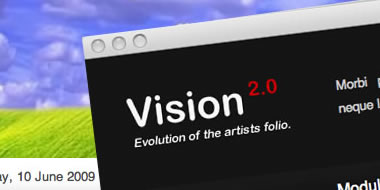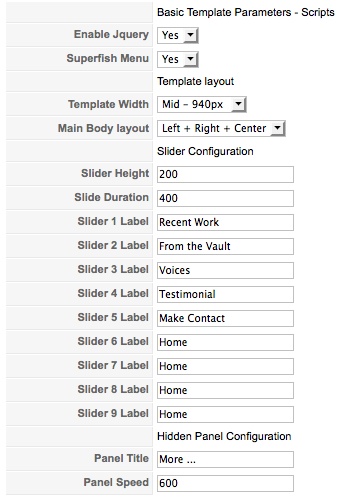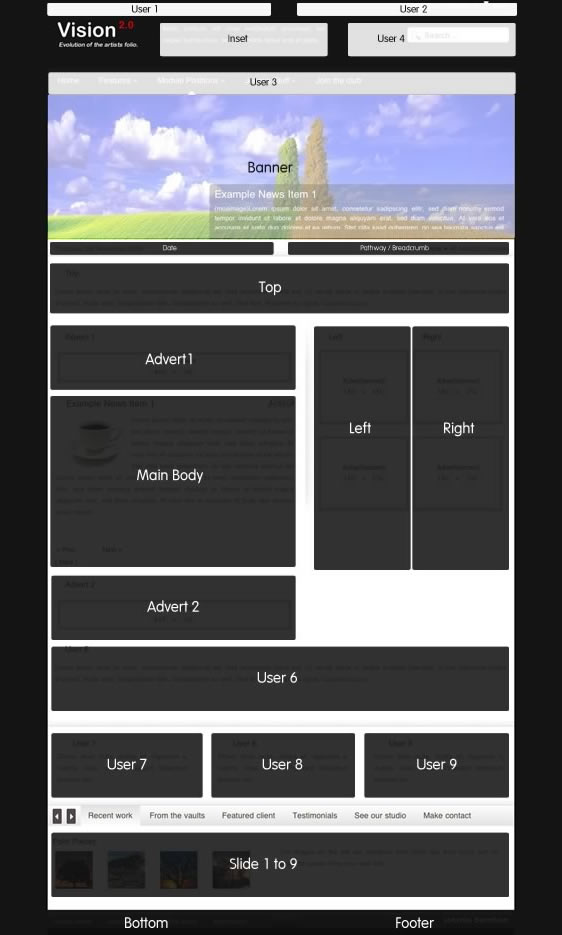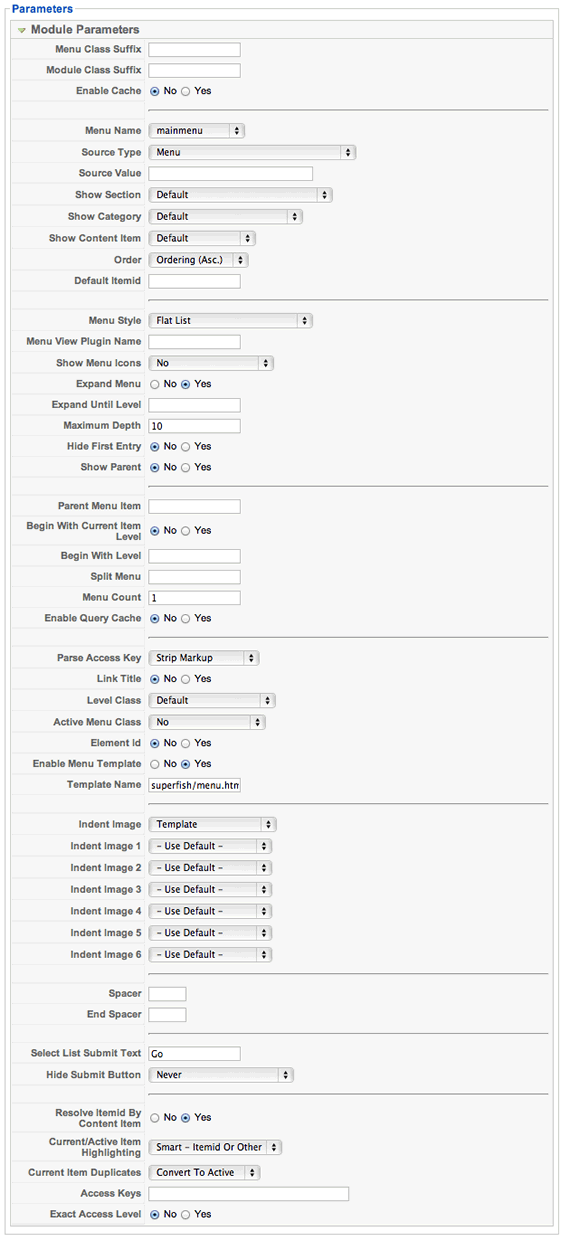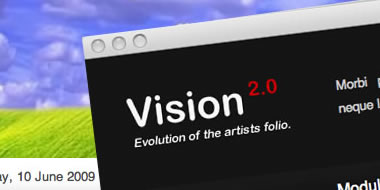
Getting Started
Please ensure that you read the getting started articles in preparation for working with this template.
Extensions used on the demo site
Extensions used on the demo site include:
Configuring the Template
Snapshot of the template configuration
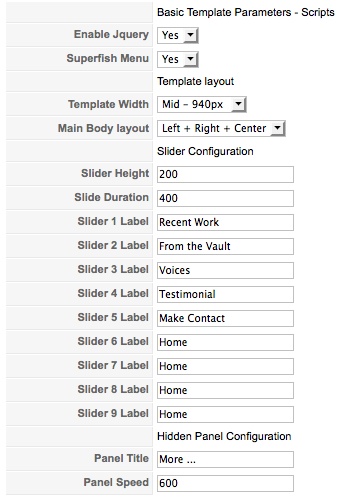
- Enable jQuery - In order to use all of the jQuery javascript effects such as the panel menu, superfish menu, front page slider,hidden panel, or the JBslideshow you must set the first option to yes. Once jQuery is included in the template then there is no need to include it anywhere else on your site. Some of our modules also use jQuery and if you are using them please set the option to no to include jQuery in the module administrator.
- Superfish Menu - Set this option yo yes if you want to use the superfish menu. The first jQuery option must be set to yes. If you set the superfish menu to know then the superfish menu will degrade to a standard suckerfish menu using the Extended menu module.
- Template Width - This option determines the default width set for the template on your website.
- Main Body Layout - The Main body layout determines the positioning of the left module position, the right module position and the main content. There are three settings: left module then right module then main content, left module then main content then right module and main content then left module then right module.
Slider Configuration
- Slider Height - This option configures the slider height for within the template
- Slider Duration - This option is set to determine the time it takes for one slide to show.
- Slider Labels - This is the labels assigned to each slide on the template.
Hidden Panel Configuration
- Panel Title - This is the title that will show up on the tab for the hidden panel.
- Panel Speed - The time length taken for the hidden panel to appear once it has be initiated.
Layout and module positions
Vision has a whopping total of 28 module positions available and 3 different main content area layouts. Most of the module positions are collapsible which means that this template is extremely flexible and its quite easy to create a unique format and layout for your site.
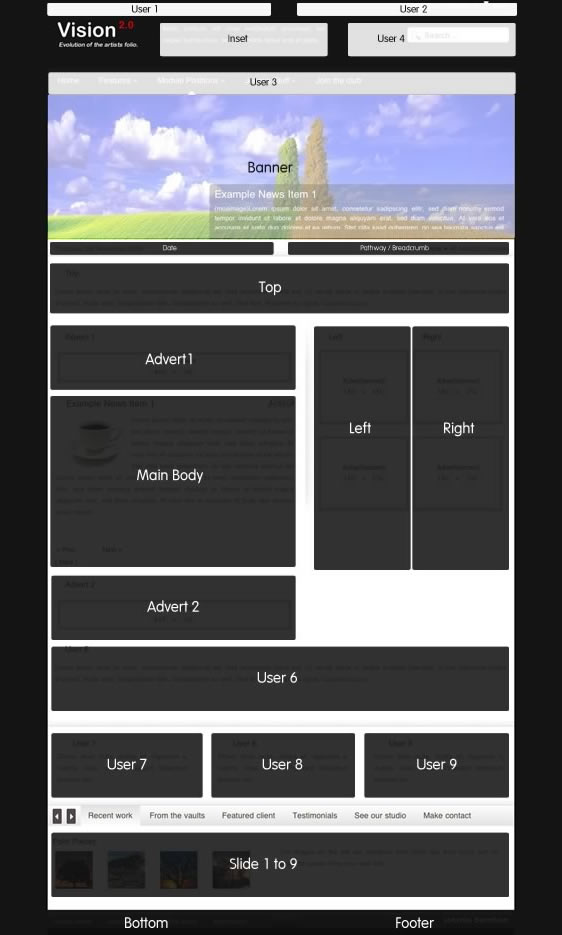
Modules in the top area.
- The hidden panel contains the module position called cpanel and the link to the hidden panel and the panel are only published if you have a module published to the cpanel position
- The slideshow is published to the banner position.
- The logo at the very top left is a background image in the css file and can be found in the images directory of your template. The source file can be found in the source zip in the Joomlabamboo download area.
- The module position user1 is positioned directly above the logo.
- The top right menu is positioned at the user 2 position and is a basic Joomla menu module with the flat list attribute.
- The search module is positioned to the user4 position.
- The spiel beside the logo in the center of the header area is a custom html module in the inset position.
- The Superfish menu is positioned at the user 3 module position and uses the extended menu module to create the beautiful suckerfish that you see here on the demo. Please take the time to read the tutorial on setting up the superfish menu elsewhere on the demo site.
- The pathway and the date are published in the index.php in J1.0 file and the template administrator in J1.5.
Modules in the main content body.
- The modules in the main body include the usual left and right positions which vary in their position according to the layout you have selected in the template administration.
- The top position is positioned directly underneath the date and pathway elements and stretches to the full width of the template.
- The Advert 1 position sits above the main content while Advert 2 sits below the main content.
The slider
- The titles for the slider are set in the index.php file for Joomla 1.0 and the administrator area for the template in Joomla 1.5.
- The slider slides upto 9 module positions called slide1, slide2, slide3, slide4, slide5, slide6, slide7, slide8 and slide9. If you are using Joomla 1.0 then you need to create the module positions in the module position manager. If you are using Joomla 1.5 then simply select them from the drop down list when you are setting up the module in the module admin.
Modules in the bottom area.
The bottom area of the template contains the footer module position on the left and the bottom position on the right.
working with hidden Panel
In order to publish the hidden panel on your site all you need to do is publish any module to the 'cpanel' position. In the template admin you can also change the time that the panel takes to open.

The trigger for the panel automatically appears at the top right of the screen whenever any of these positions have modules published to them.
Slideshow3 Settings

Setting up the superfish menu in Vision2
The superfish menu in the Vision2 Joomla template is rendered using the Extended menu module.
The menu needs to be published to the user3 position and the parameters for the menu need to be set as per the following screenshot.