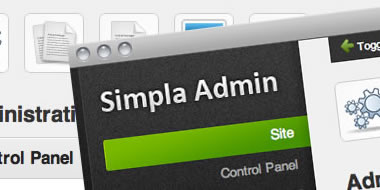
Please ensure that you read the getting started articles in preparation for working with this template.
There are ten color variations for the left and top menus that can be mixed and matched to create your own color scheme in the Joomla admin.
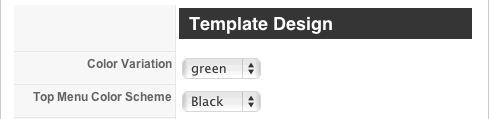
You can choose between the following color variations for both the sidebar and top menus to achieve the feel that suits you. You can select from Green, Blue, Red, Yellow, Purple, Teal, Pink, White, Grey, Black color schemes. Check out the variations in the slideshow below.
Simpla makes it really easy to decide which menu system you want to display in the Joomla administrator area.
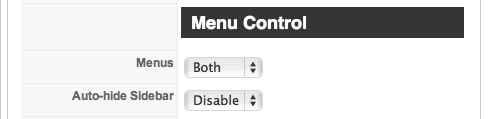
You can choose between displaying:
You can also select to auto hide the sidebar if you want the sidebar to disappear when editing screens that require more width or require that the user does not have access to the main menu to avoid locking out items.
The sidebar can also be toggled on or off via the top menu toggle item that sits in the very top toolbar where the details for the site are displayed. The toggle works even if the sidebar is meant to be hidden just in case the user needs to break out from where they are.
If you've taken a look at the demo or the screenshots of the Simpla interface you will have noticed the icons that sit above the main content area. The icons themselves come from Icojoy and like the default Joomla icons provide quick access to your favourite Joomla functions. The difference here being that you get full control over the icon type, the url and the label attached to the icon. You can also control the size of the icon as well as the width and height of the icon space. There are 20 custom icon links to choose from.
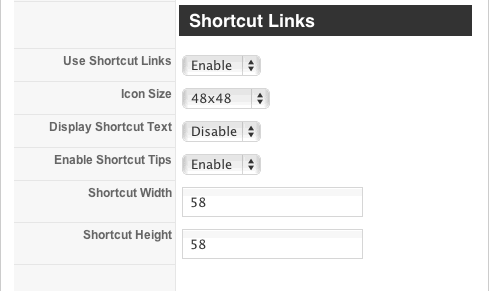
Setting the values for each link are easy and basically involves enabling the link, pasting the link into the link input field, selecting the icon and nominating the title for the icon.
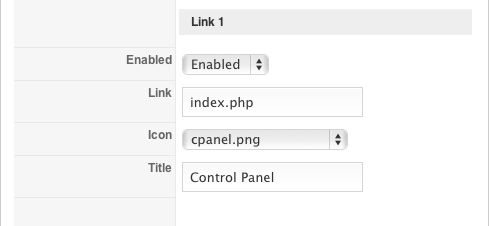
Simpla also provides an easy way to change the logo and branding of the Joomla admin. You can choose between displaying your own logo or the site name in the top left hand corner. Please note if using the logo option, the image needs to be called logo.png and is placed in the administrator/templates/jbsimpla/images folder.
You will note on the demo that there are two lines of copyright information at the bottom of the page. The first line is your own configurable copyright or text snippet and the bottom line is the default Joomla copyright notice. These two items are configurable via the Simpla template parameters.
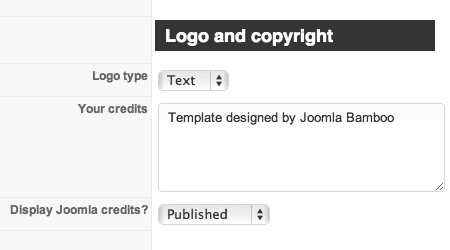
You may decide to keep the default joomla quick link icons in place but we have them unpublished on the Simpla demo site.
To unpublish the icons:
Its worth noting that if you happen to install JoomlaPack on your site it automatically creates an icon in that position so it may be necessary to unpublish that after installing Joomlapack.
Here is a list of commonly used components that we have tested with the Simpla admin theme: