In Progress
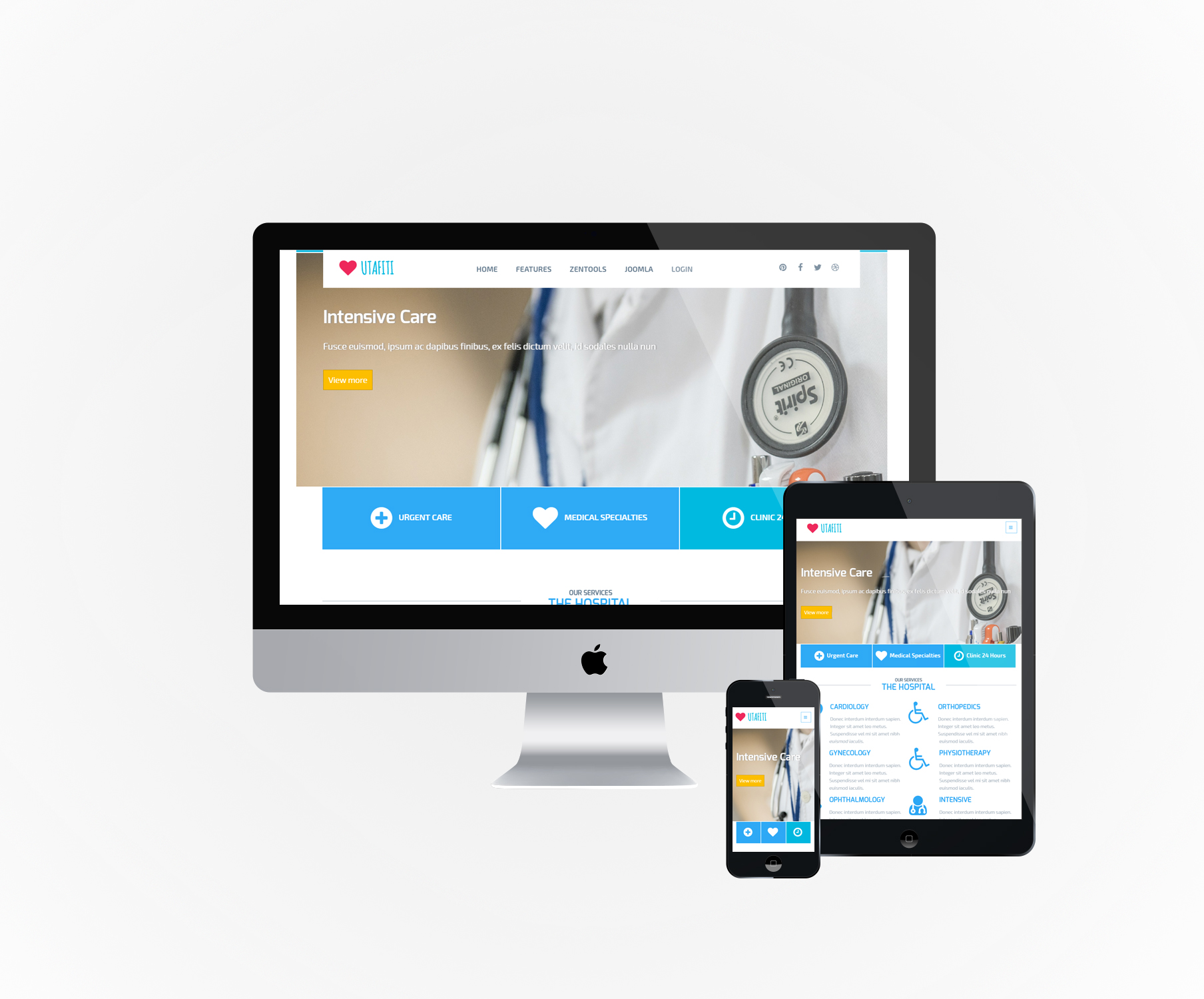
Utafiti is a child theme of the Buildr template. This means it uses the Build.r template and applies Utafiti specific style via Buildr's built in child theme functionality.
The files for child themes are located in the templates/buildr/child folder and are selected in the template admin design side panel. You can read a full explanation of child theming in Build.r here.
The following applies to situations where you have already installed the Buildr template on your site or are installing buildr for the first time.
Step 1 - Download and install the latest version of the Buildr template.
Step 2 - Once installed navigate to the template manager and edit the Buildr template.
Step 3 - Select the Utafiti example configuration from the load saved settings dropdown.
After doing this the Utafiti child theme will be selected and the Utafiti preset will be set in the preset dropdown list.
Applying the Utafiti example configuration sets the required theme panel options including the layout blocks used on the demo site in the layout tool.
Step 4 - Click Save. After clicking save the required assets for the Utafiti theme will be generated (theme files, css files etc) and will now be available for use on your website.
You can customize the template through the theme control panel, according to the image:
If you are starting a new website from scratch we highly recommend installing the Utafiti quickstart package. This is by far the simplest way to recreate the demo site on your server.
Learn about installing the quickstart package.

The offcanvas menu
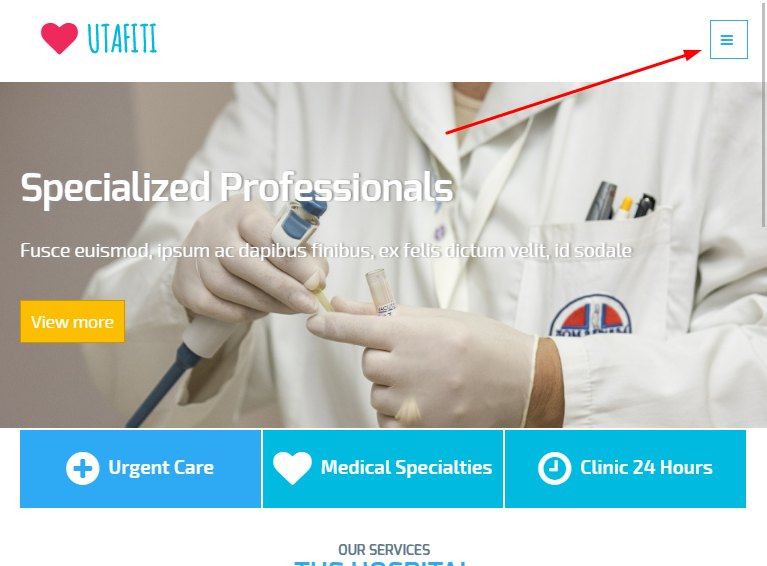
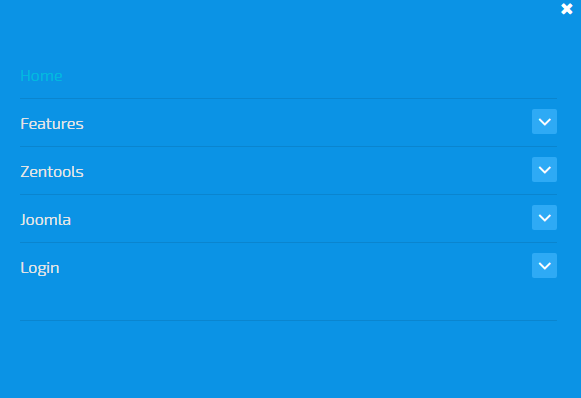
Collapsed menu
The configuration of offcanvas menu is controlled according to the following screen in the theme admin panel
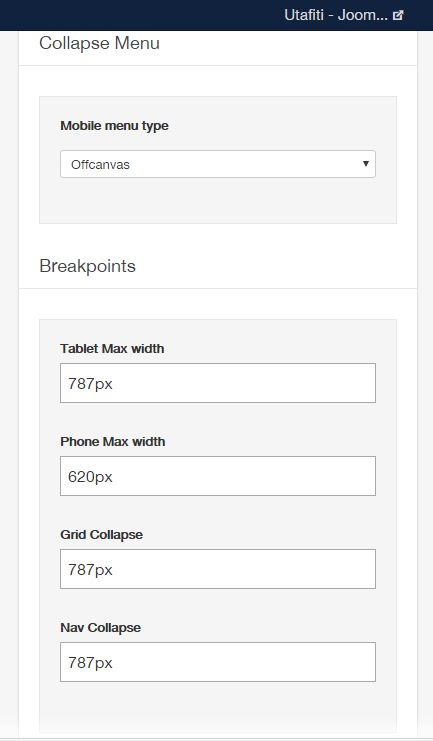
Offcanvas button settings
The settings used to customize the offcanvas menu are controlled according to the next image.
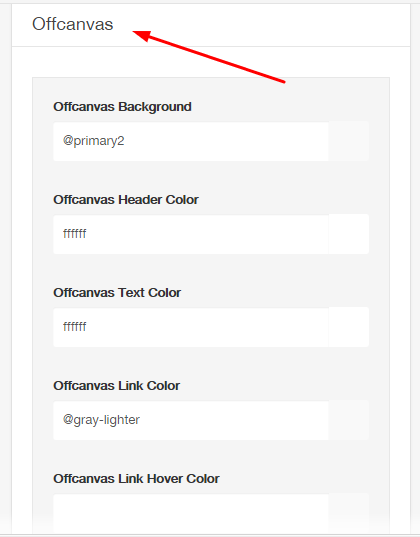
Positioning the offcanvas menu
The offcanvas menu is located according to the image below. It is enabled to access the website on portable devices.
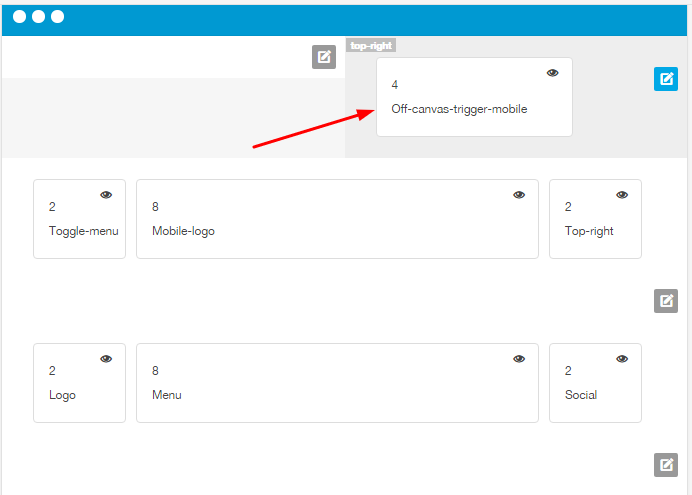
Please note: The offcanvas menu will only be activated and viewed when accessing the website from a portable device.
To edit the row settings, click the row icon according to the figure below and then go into the style tab. To copy the settings from the demo, set them according to the next image.
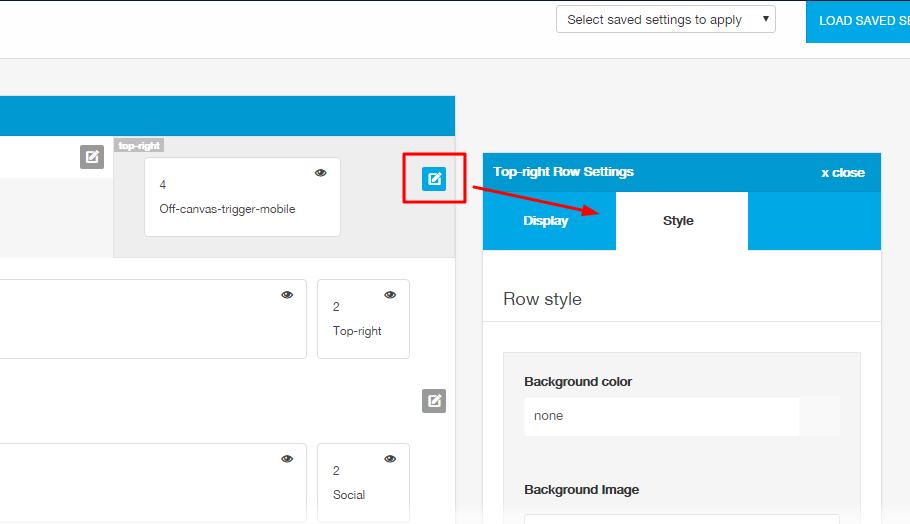
To customize the menus, follow the panel according to the image:
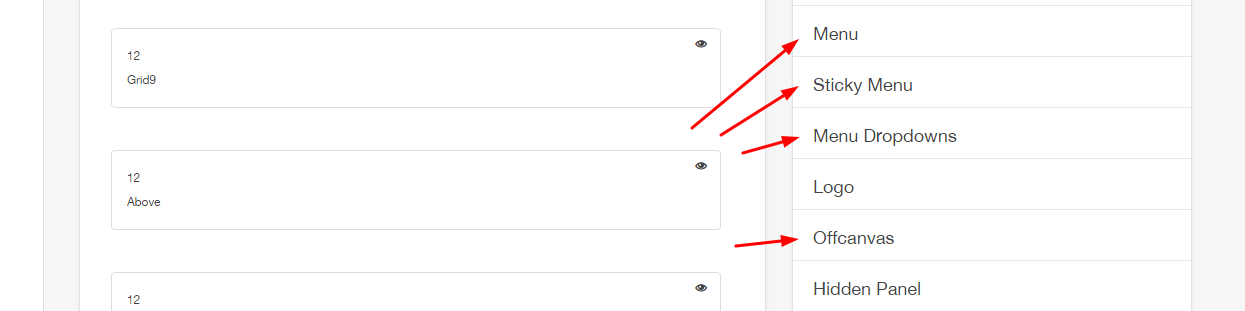

The logo in the Utafiti template uses a custom html module published to the logo position.
The markup used in this position is:
<h1><a href="index.php">{zen-heart}{/zen-heart} UTAFITI</a></h1>The logo consists of an icon and text. The icon is displayed using syntax from the zen shortcodes plugin. As per the following image:
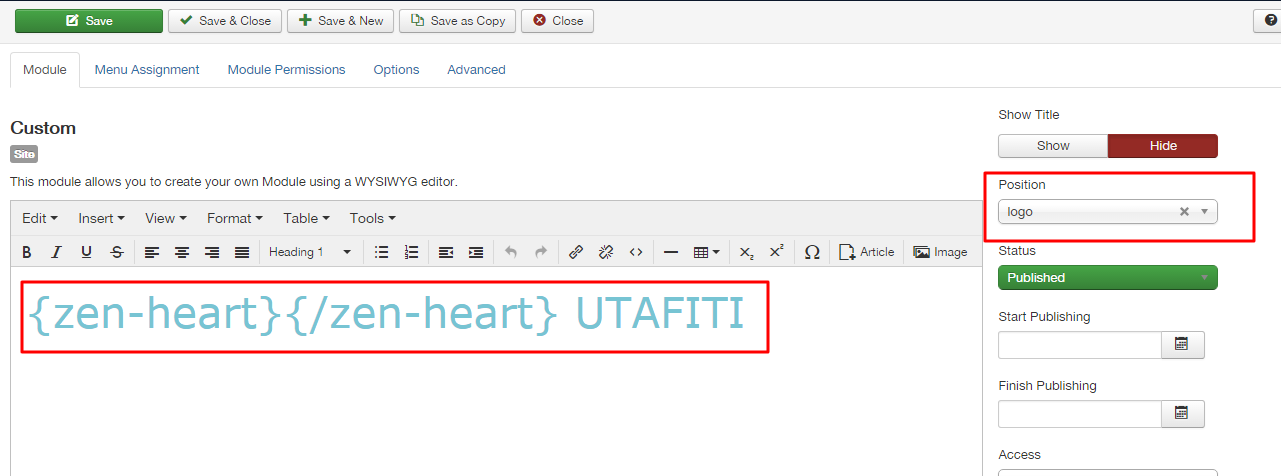
Do not forget to create a module for the logo of the mobile version as the image. The other settings are the same as the previous one.
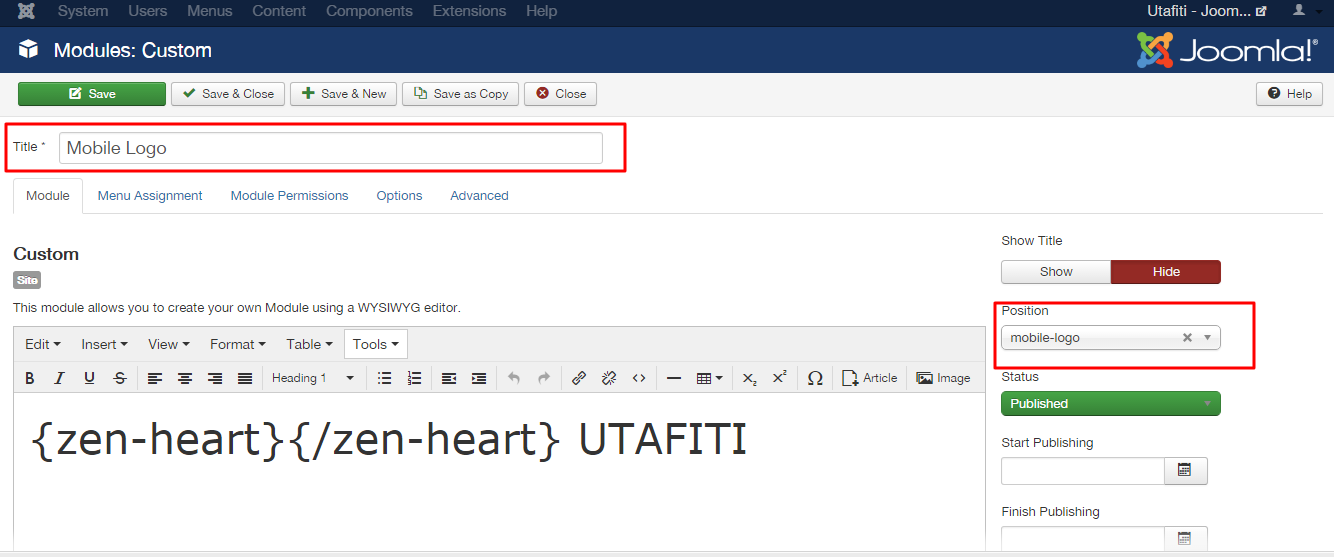
Remember to select all the contents within the text field, and add the link under the picture.
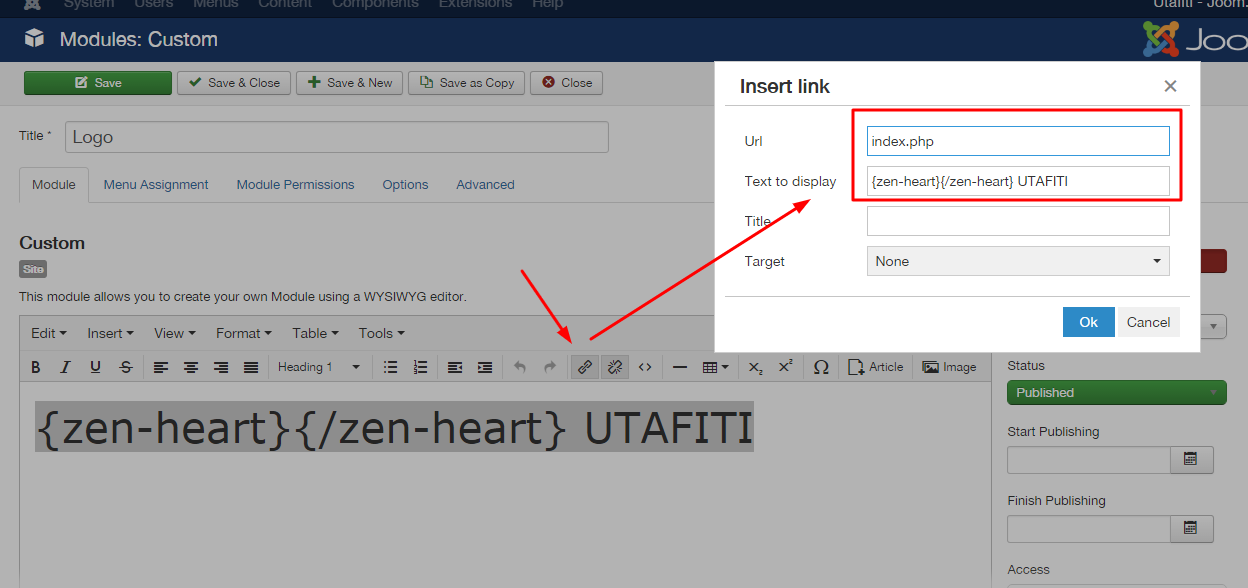
To view the list of Zen Shortcode tags, access path: Features menu> Tools> Zen Shortcode> tab font icons:
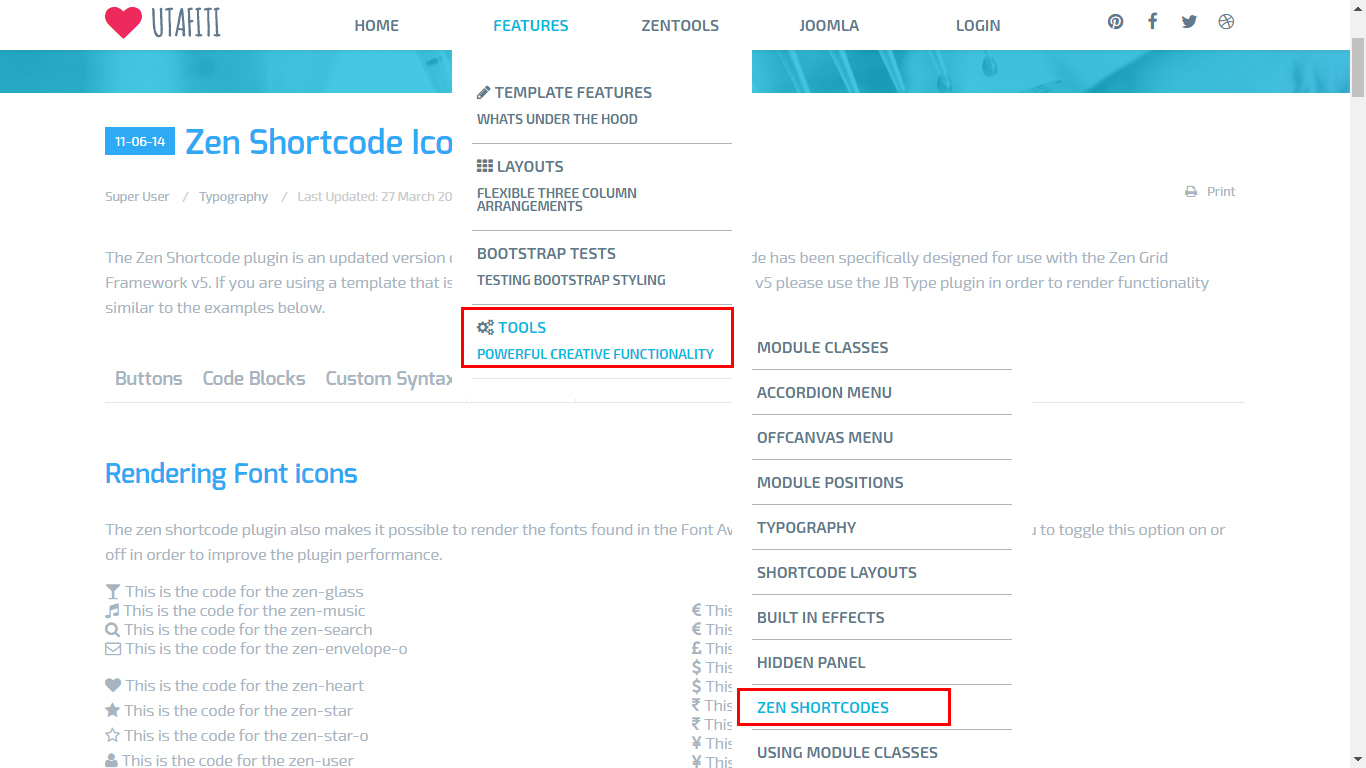
To customize the logo, follow the panel according to the image:
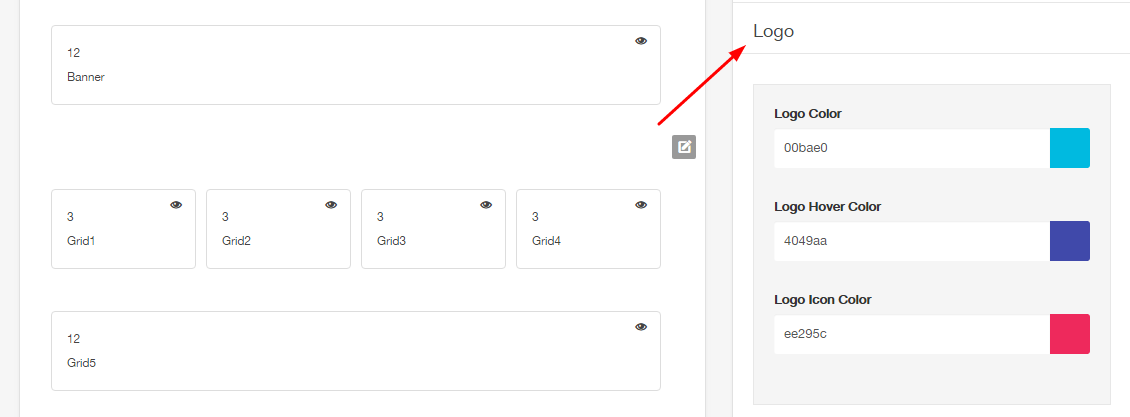
Social icons are at the top and bottom theme

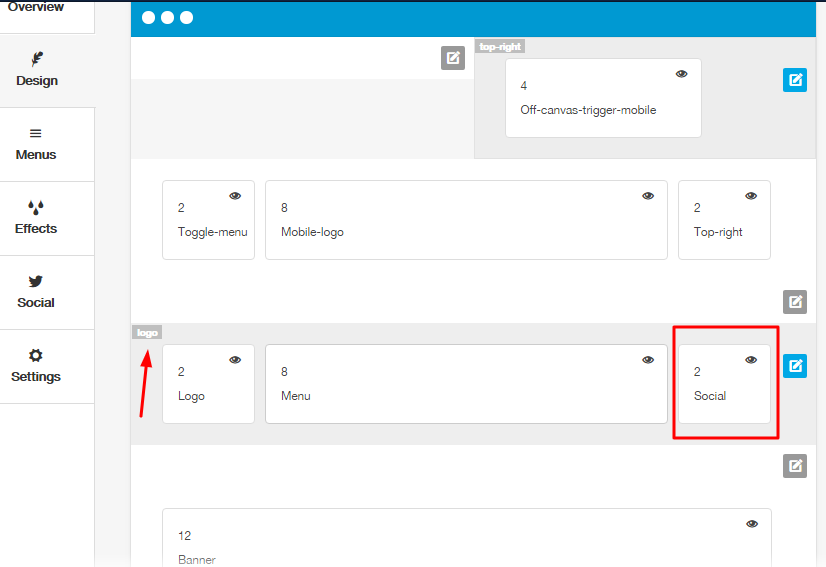
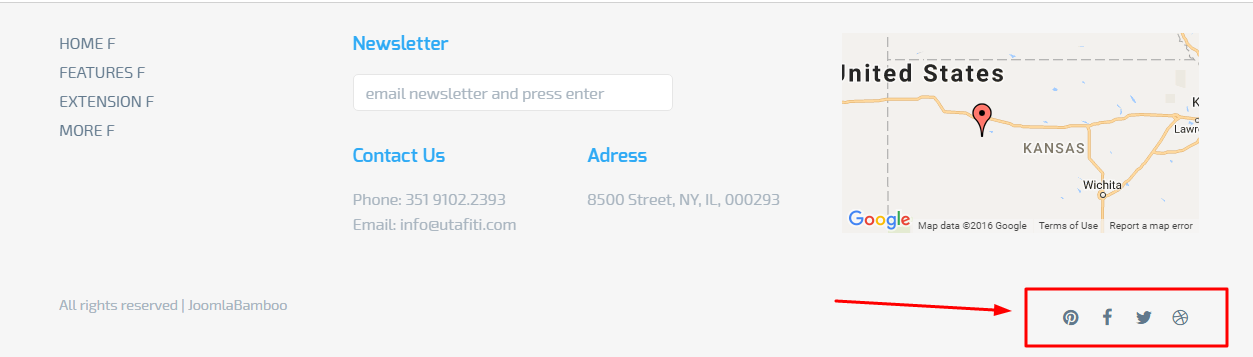
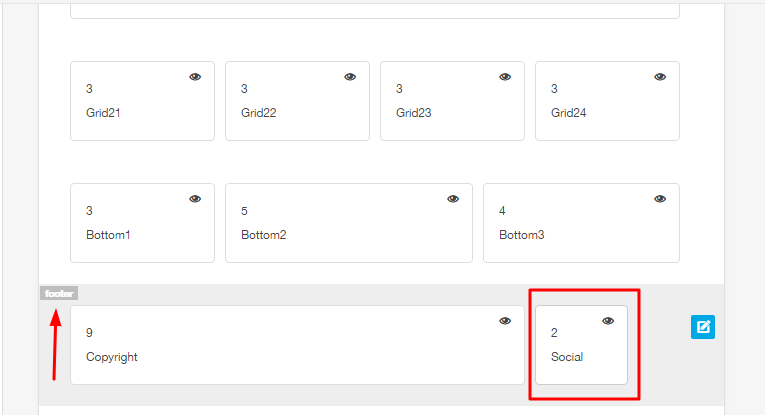
The content for the social icons can be set in the social panel in the template panel.
![]()
The color, size and other aspects of the social icon appearance can be controlled via the general settings side panel in the template's design panel.
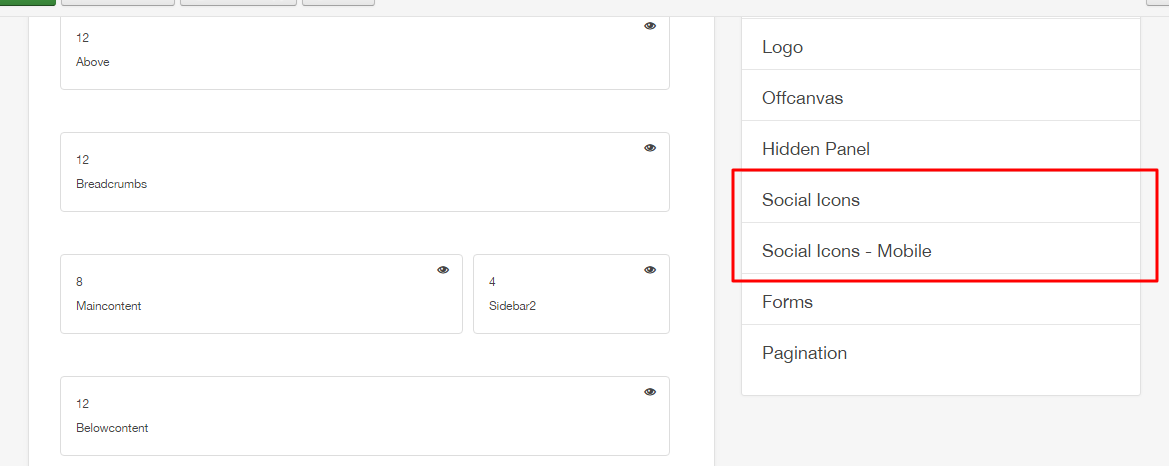
![]()
Accessing the project on small portable devices, you may notice that social icons not displayed at the top. Only at the end of the project, see in the image:
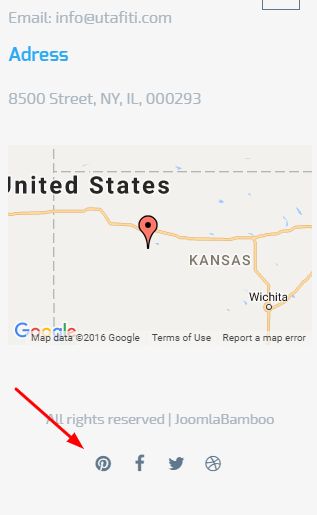
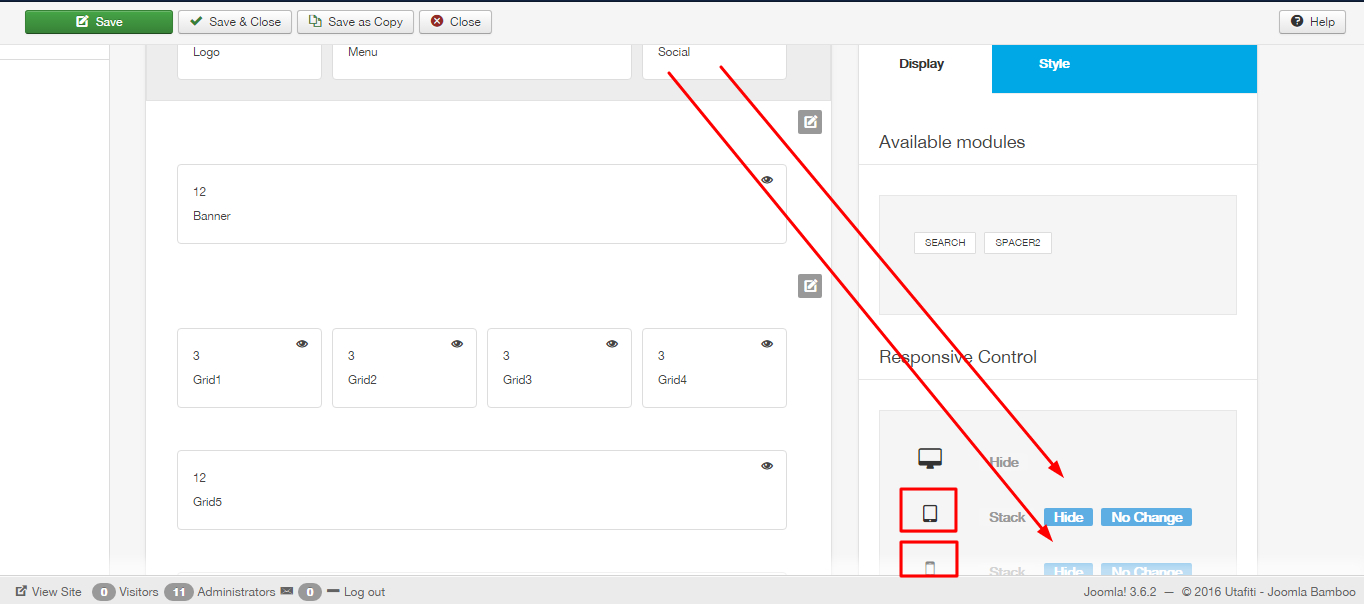
As can be seen in the screenshot above, the social block is designed to be hidden on all screens larger than the phone breakpoint size. The value for the breakpoints can be set in the Layout > Breakpoints section of the General settings side panel.
The colour, size and other aspects of the social-mobile icon appearance can be controlled via the general settings side panel in the template's design panel.
![]()
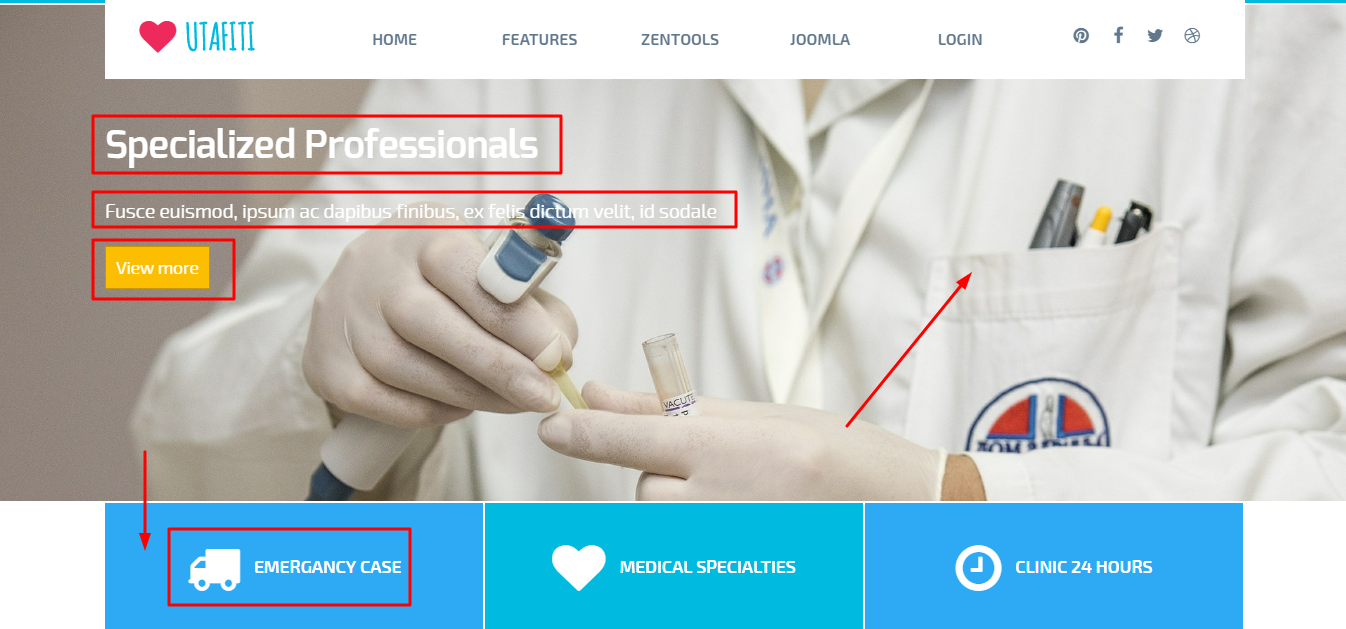
The slideshow used on the Utafiti demo features a new type of slideshow that was added to Zentools2 in v2.2.6.
The slideshow is called Slideshow Hero and uses some nifty sliding effects when each slide is moved onto the screen.
The slideshow features a number of options, as per the screenshot below, including:
See the settings screens:
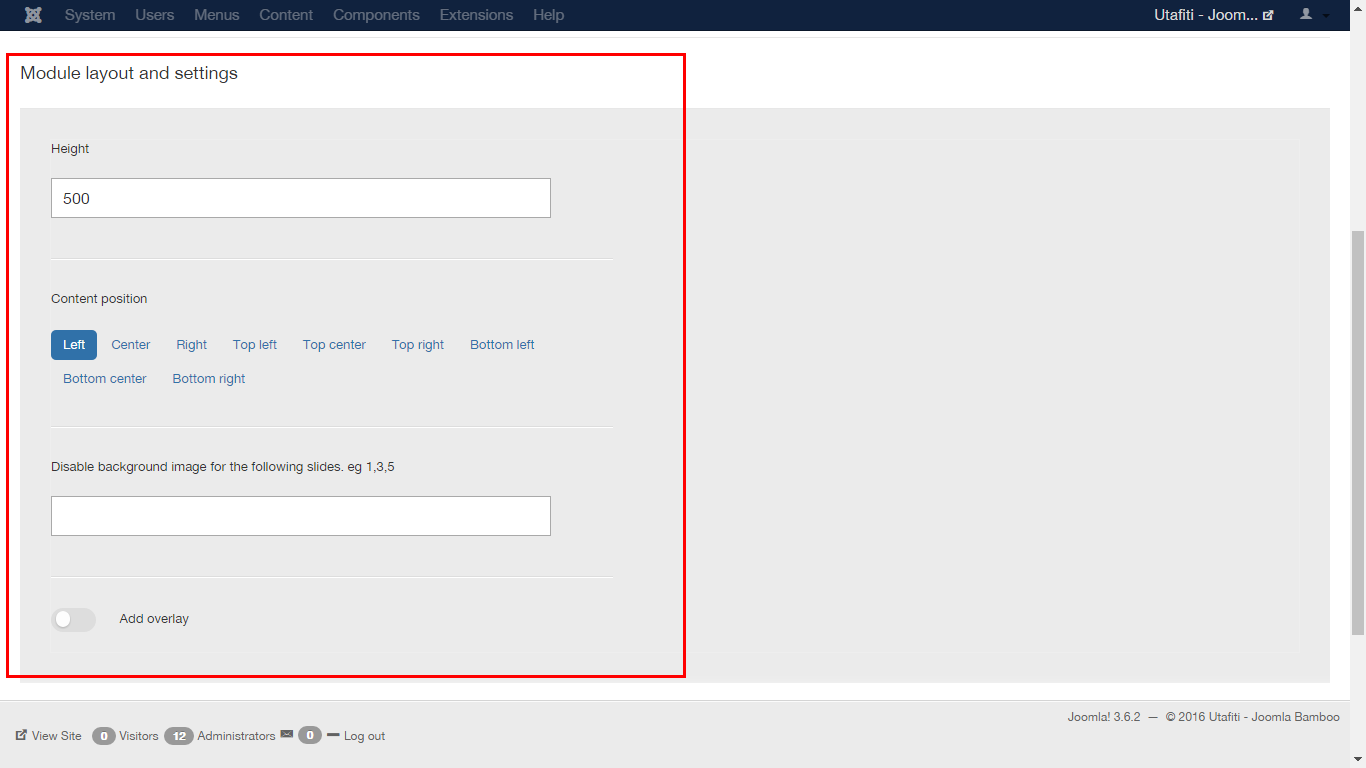
See the other settings:
The demo for Utafiti uses the title, introtext and readmore elements in the main content area and uses Joomla as the content source.
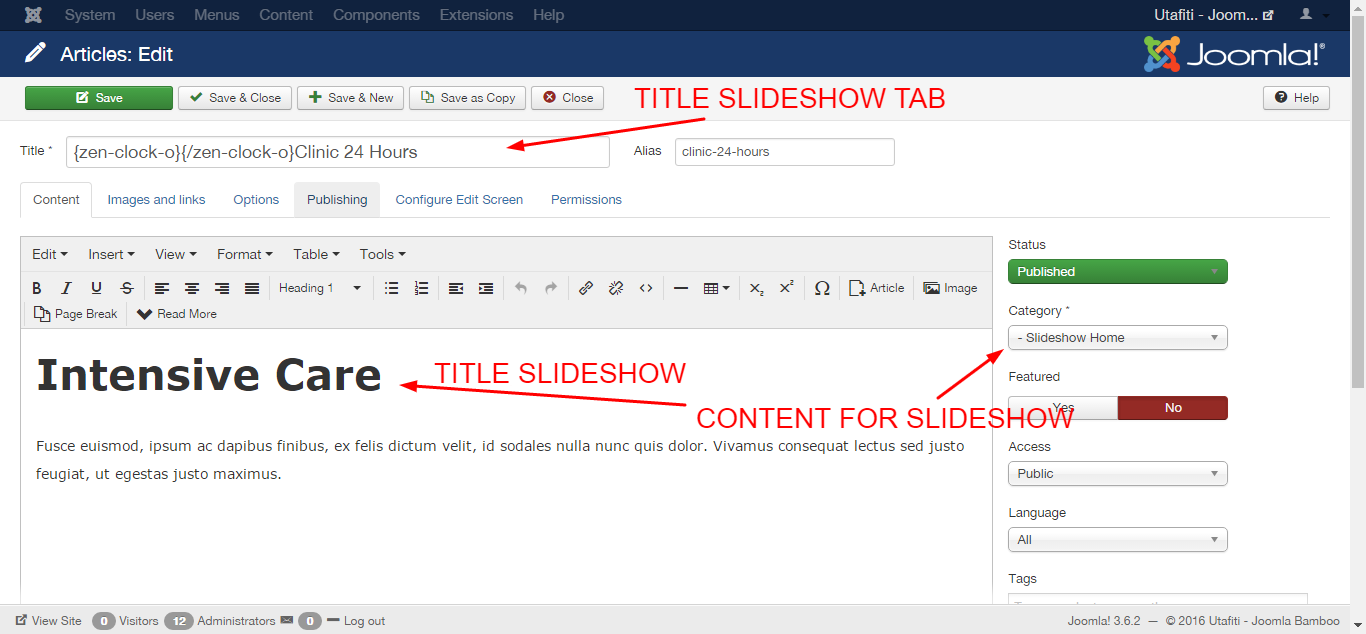
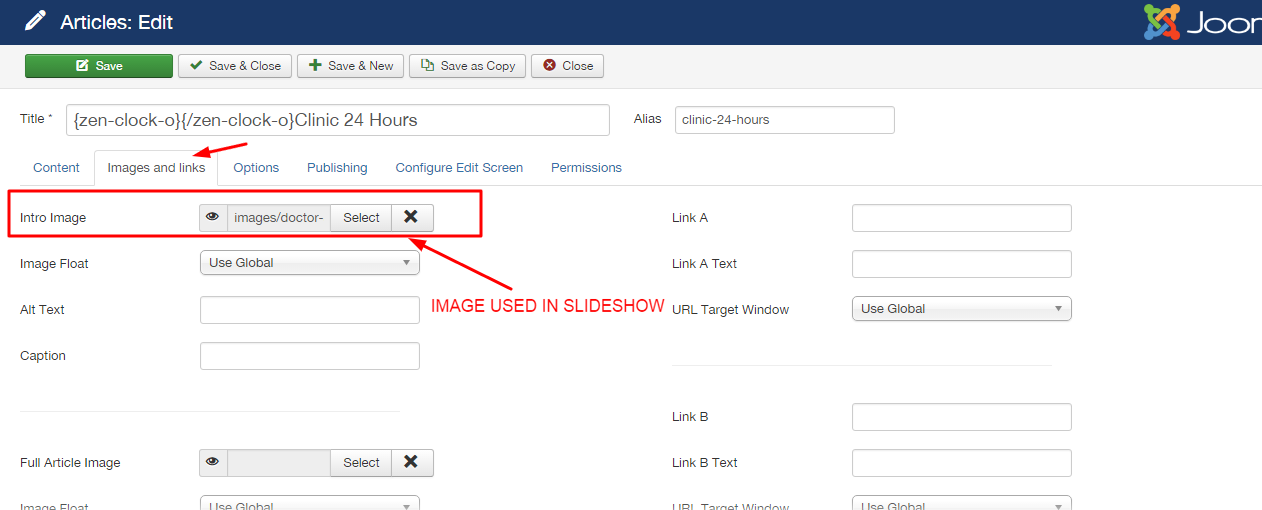
The content selection is made according to the image:
The image is automatically retrieved from the item currently set to display however if the image doesn't exist then the slideshow will display a blank tile which uses the primary color set in the Zentools2 theme panel.
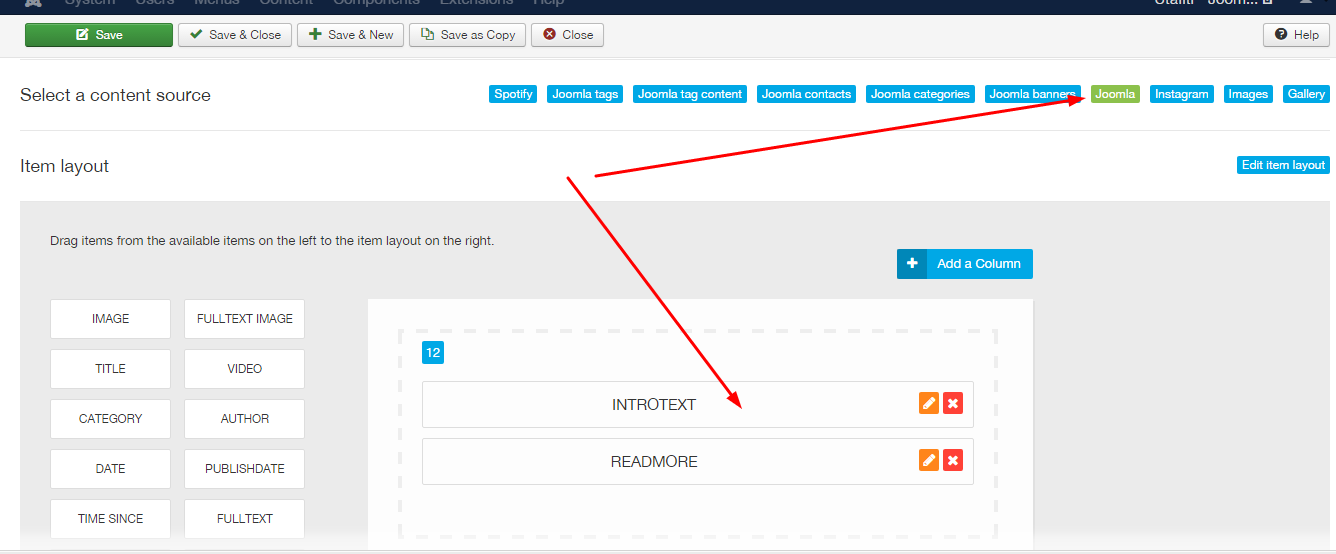
To use the Utafiti slideshow style, you need to add a class suffix in the modules advanced settings tab equal to the following (the text must be preceded with a space):
utafiti-slideshow-hero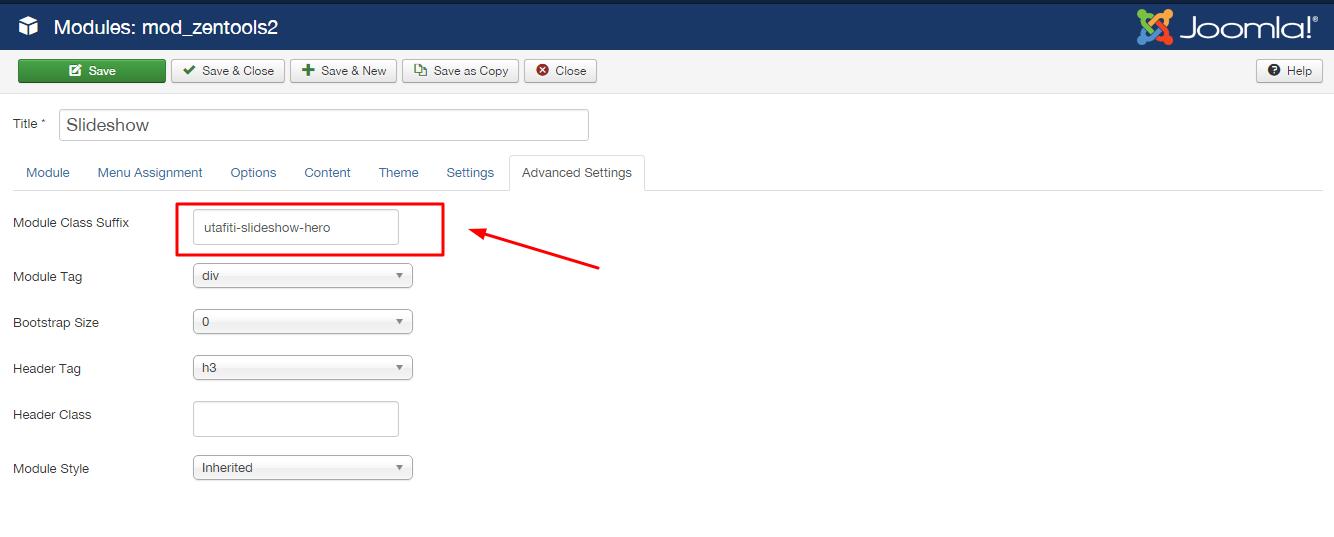
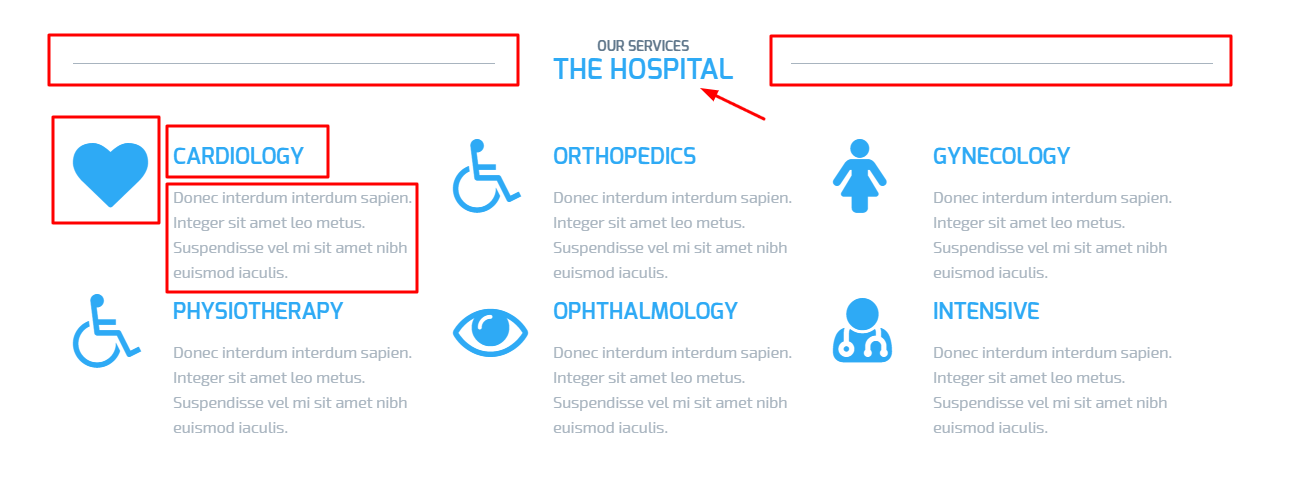
The module configuration in accordance with the image:
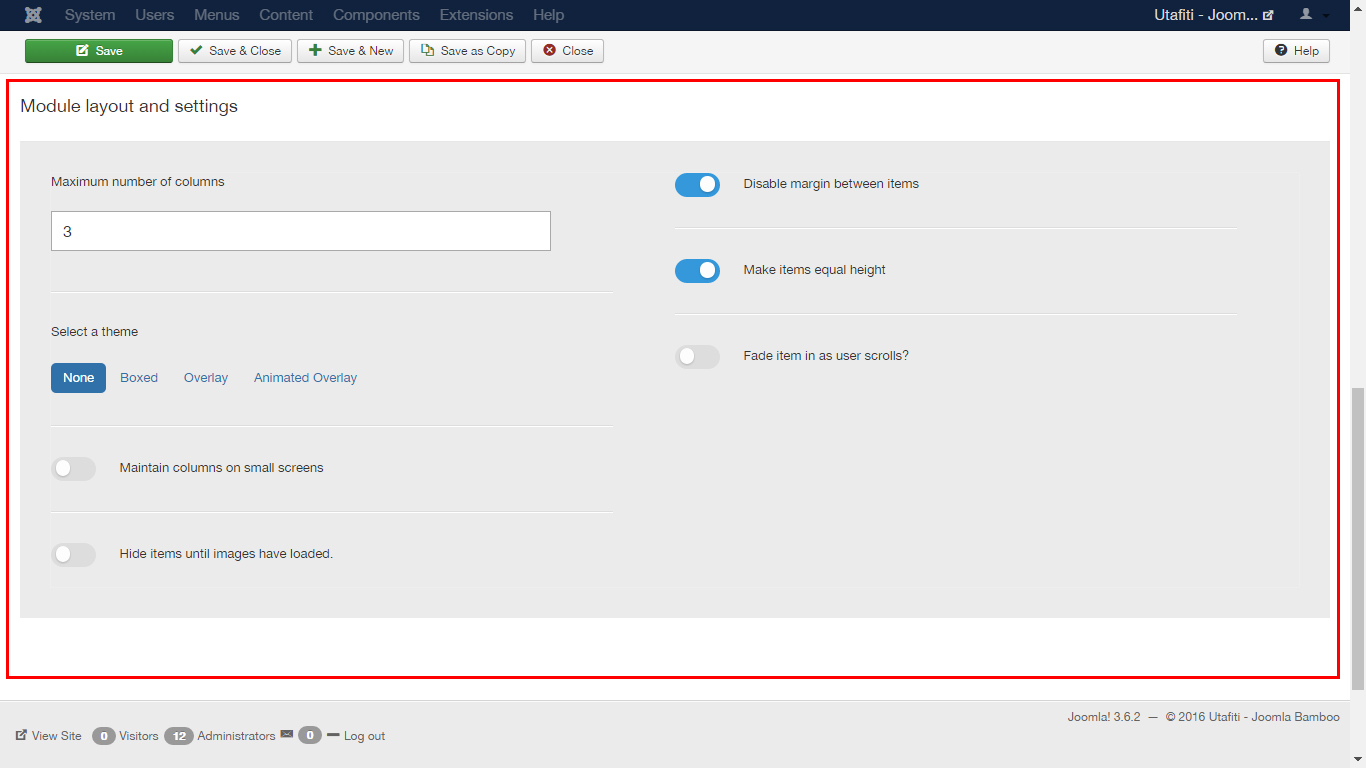
For setting the module items, follow the picture:
The content that is displayed is generated from joomla articles. For the item's icon, use the zen shortcodes plugin.
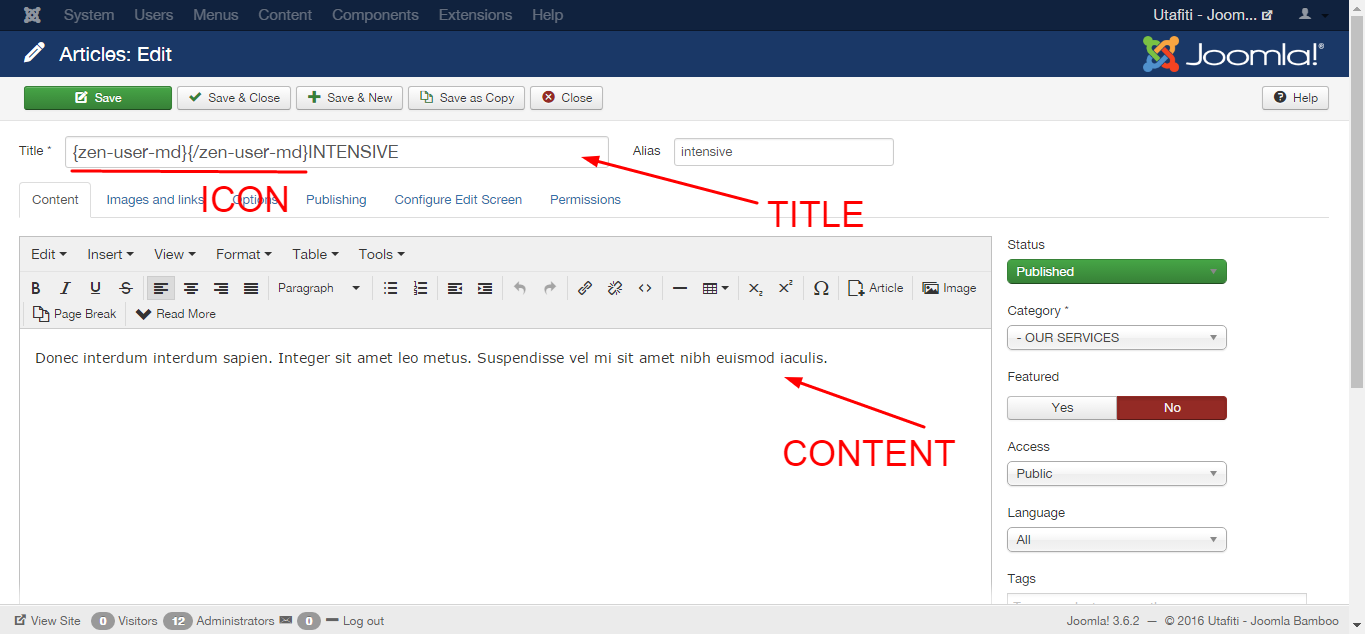
For the module to use the Utafiti style, the module class suffix and header class should be as follows (Including preceding spaces), as well as the module style and the head tag select options:
Module class suffix:
zen-grid-iconsHeader class:
zen-center zen-line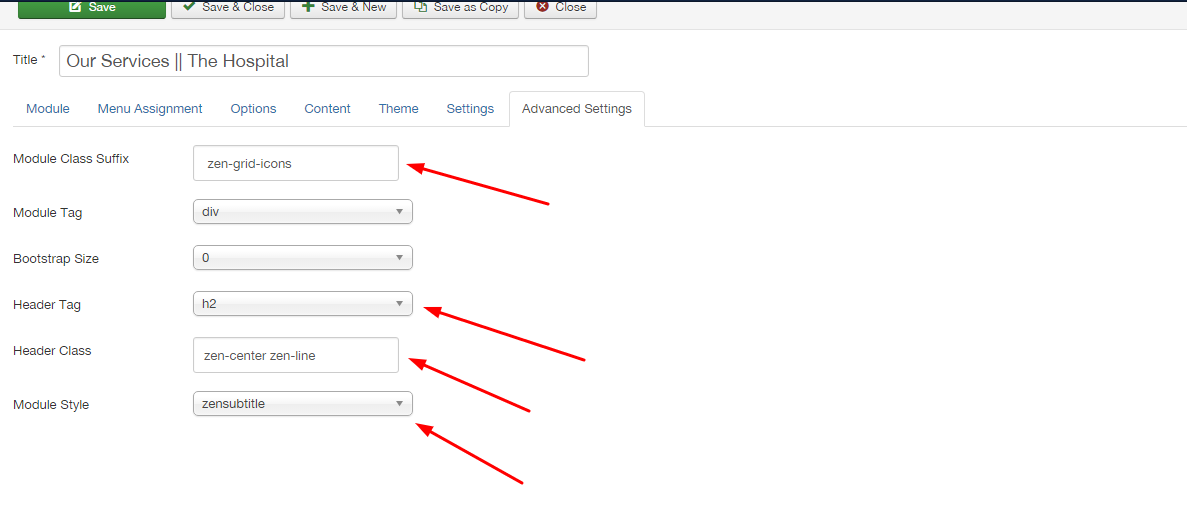
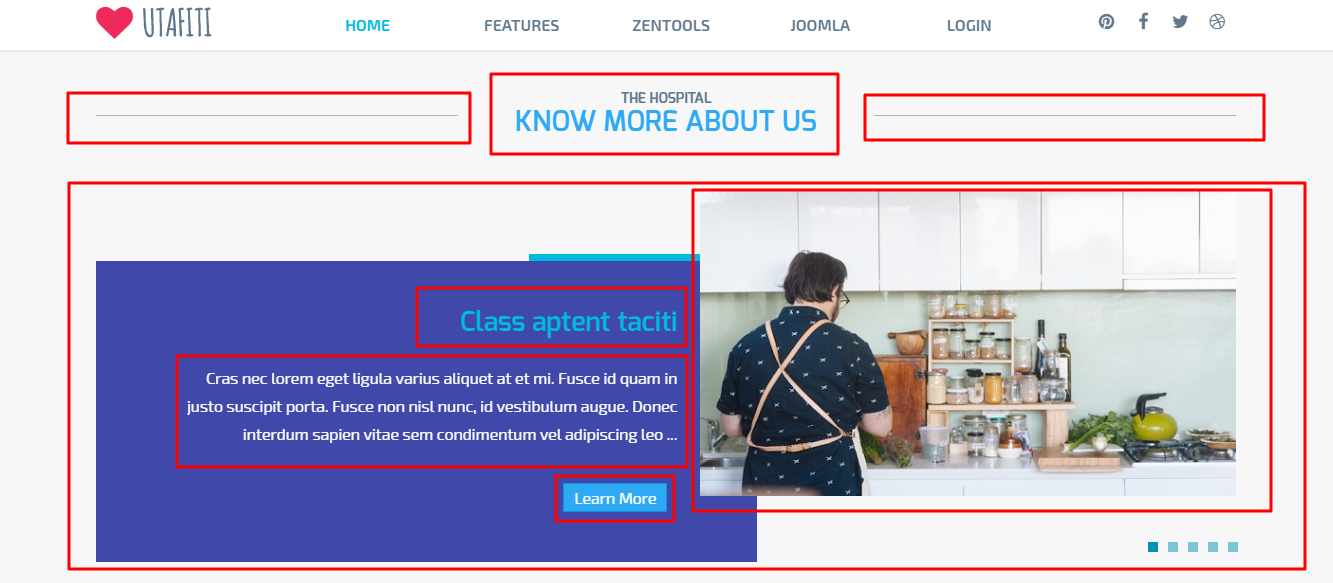
The module configuration follows the image:
For setting the module items, follow the picture:
The content settings are according to the image:
The content, text, title and image. that are displayed are generated from joomla articles.
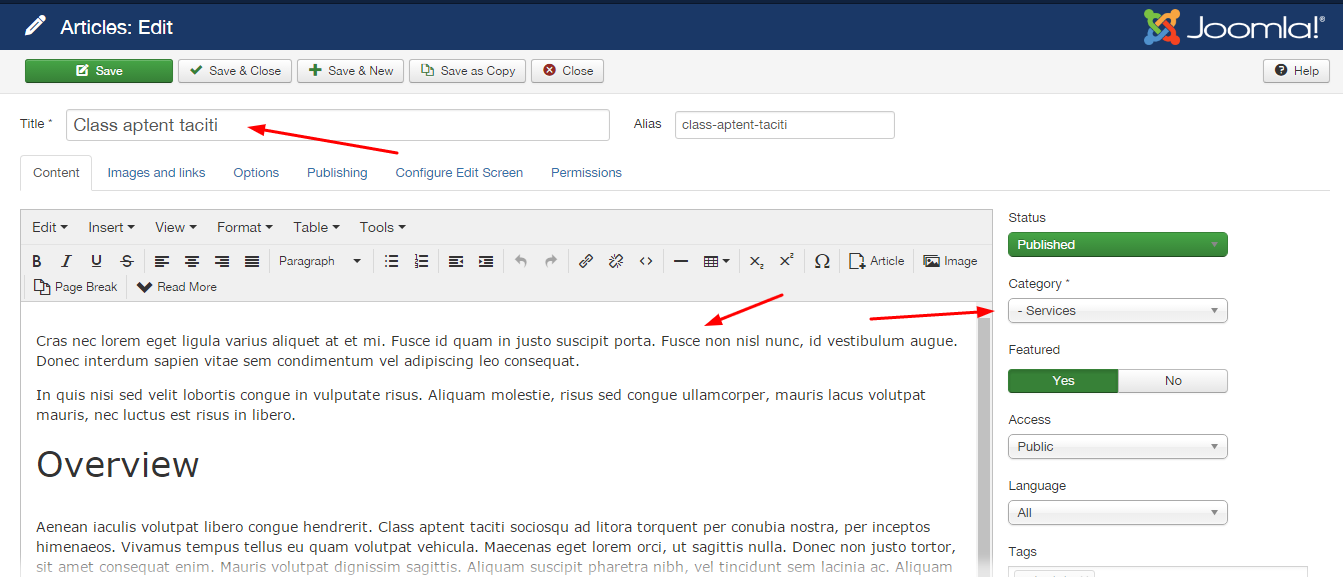
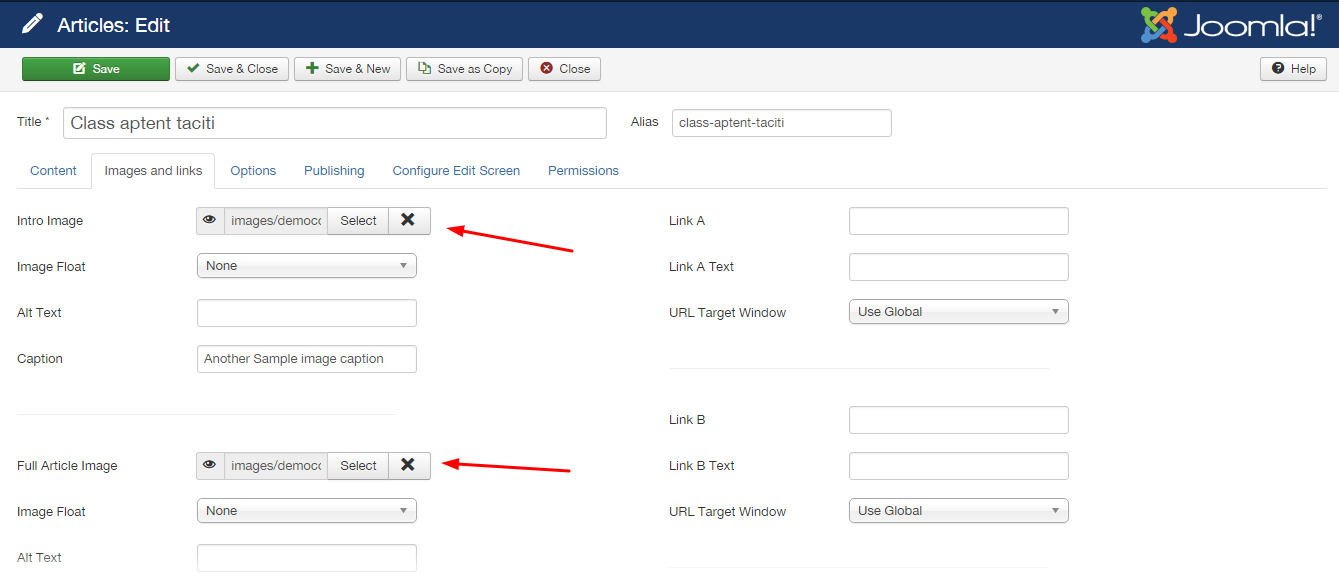
For the module to use the Utafiti style, the module class suffix and header class should be as follows (Including preceding spaces), as well as the module style and the head tag select options:
Module class suffix:
utafiti-know-moreHeader class:
zen-center zen-line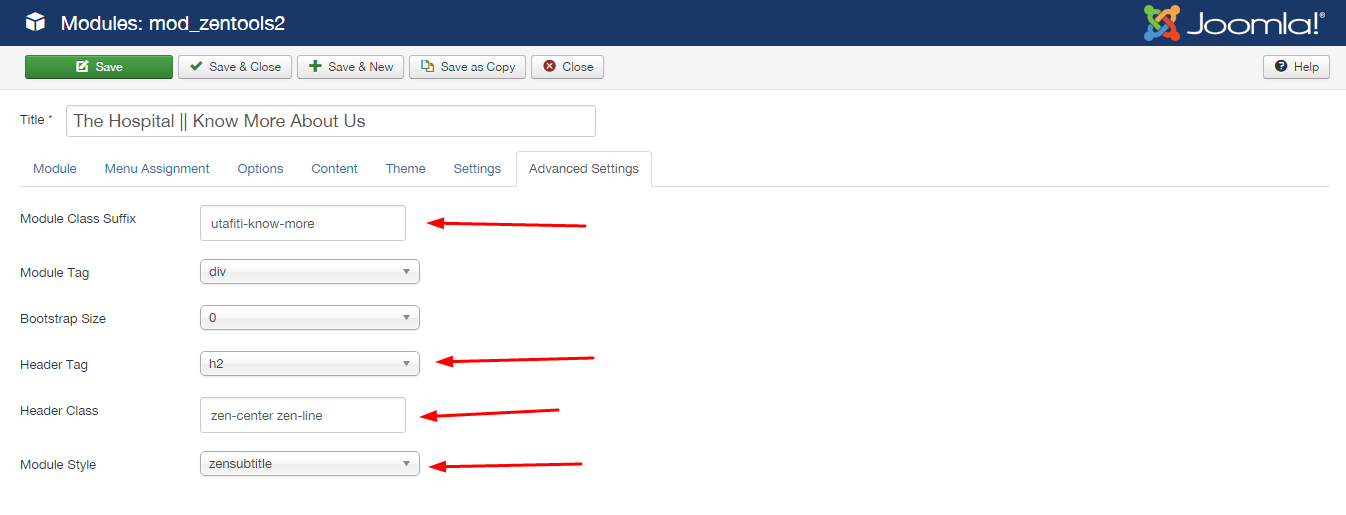
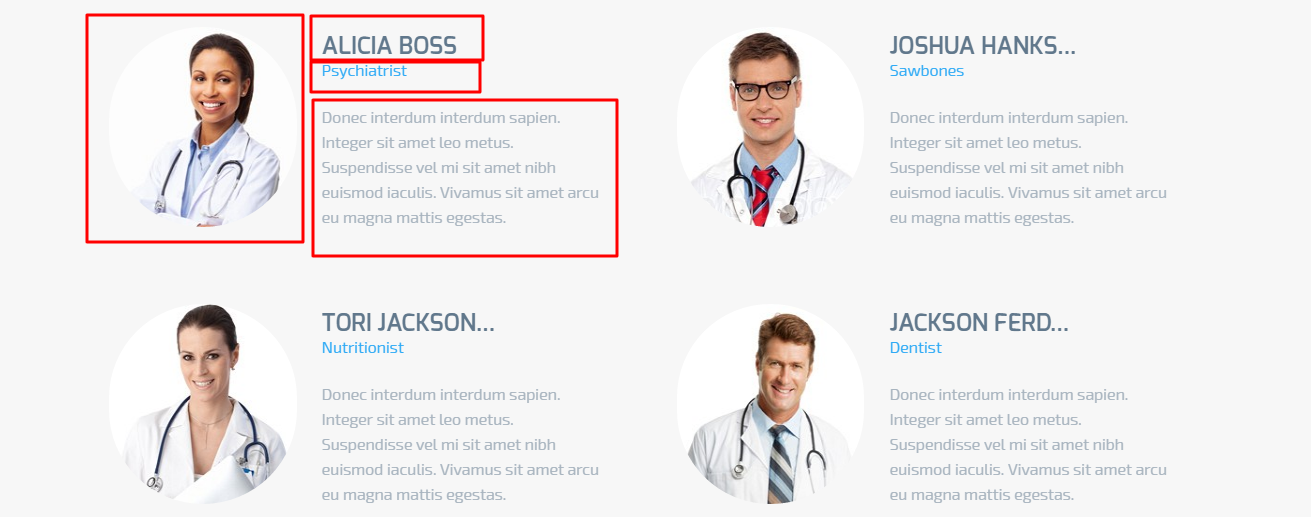
The module configuration follows the image:
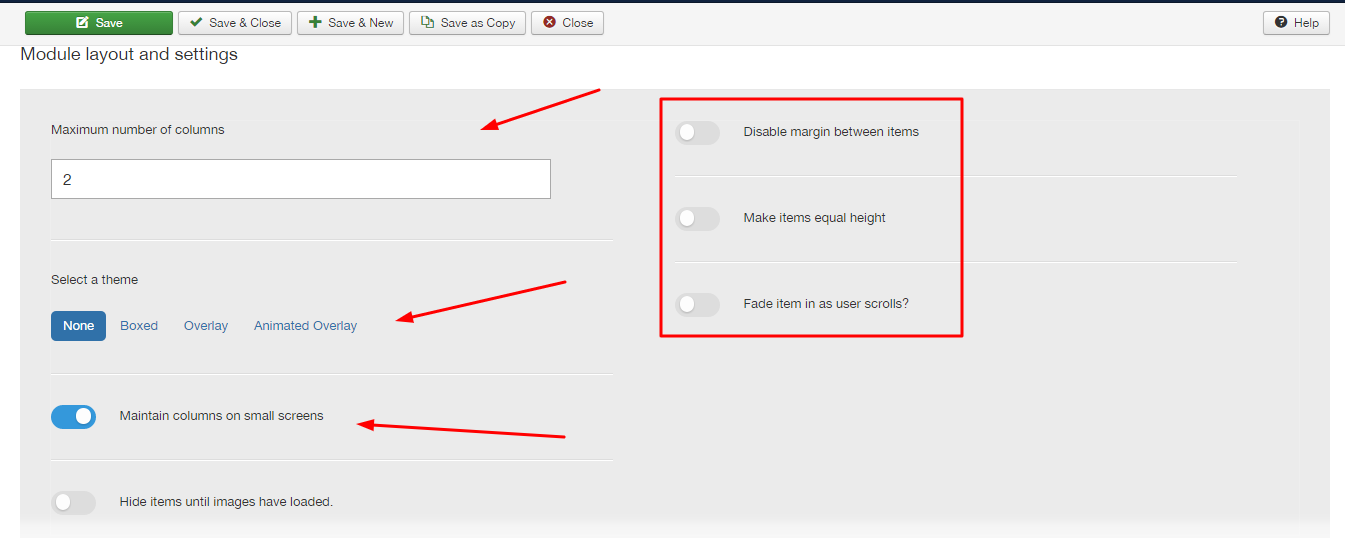
The content settings are according to the image:
To select more than one category in the 'CONTENT' tab, press CTRL (Windows) or Command (MAC).
For the module to use the Utafiti style, the module class suffix should be as follows (Including preceding space), as well as the module style and the head tag select options:
Module class suffix:
utafiti-our-team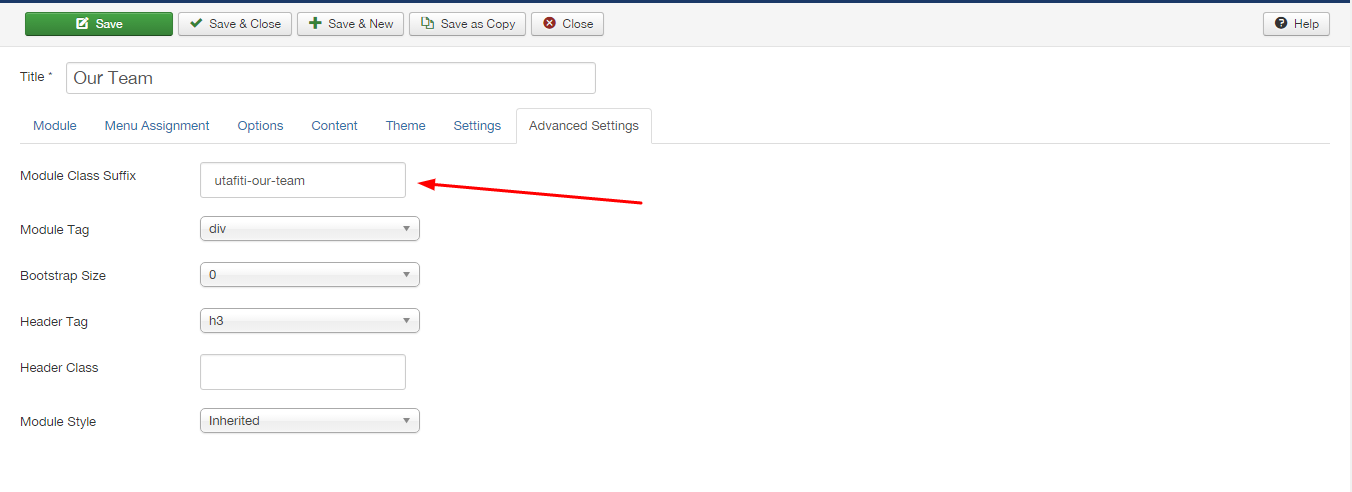
The content that is displayed is generated from joomla articles.
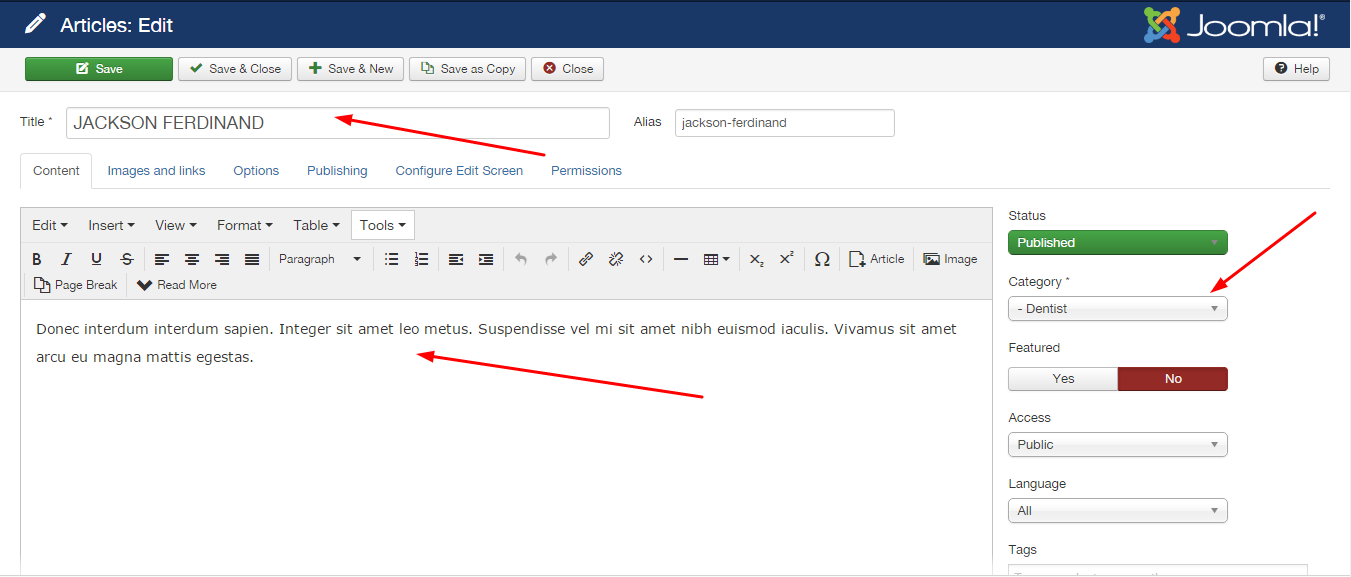
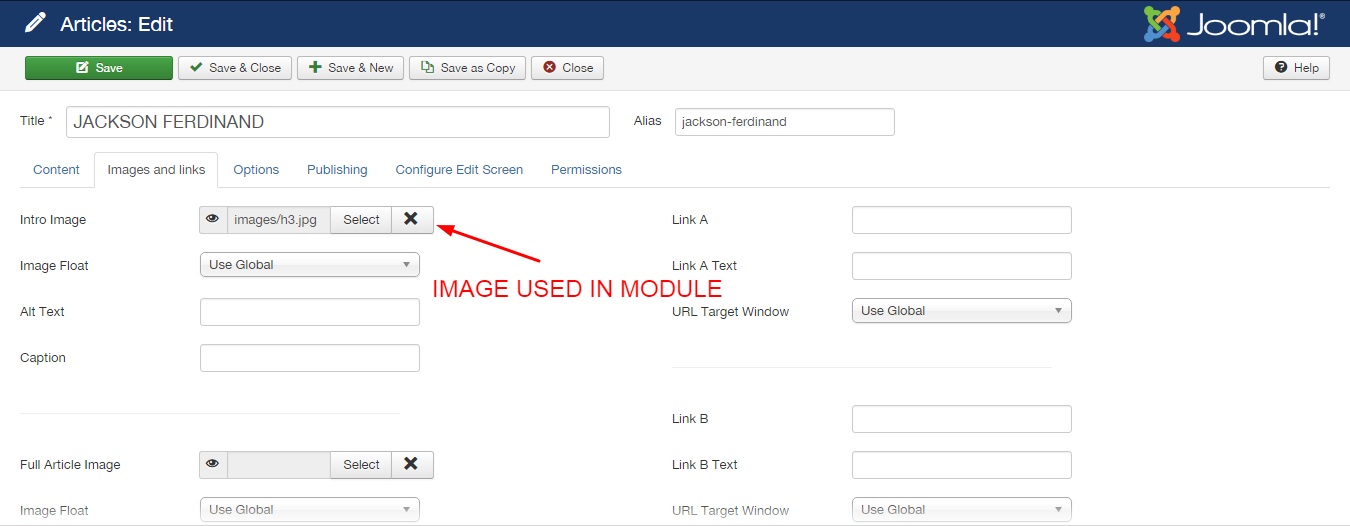
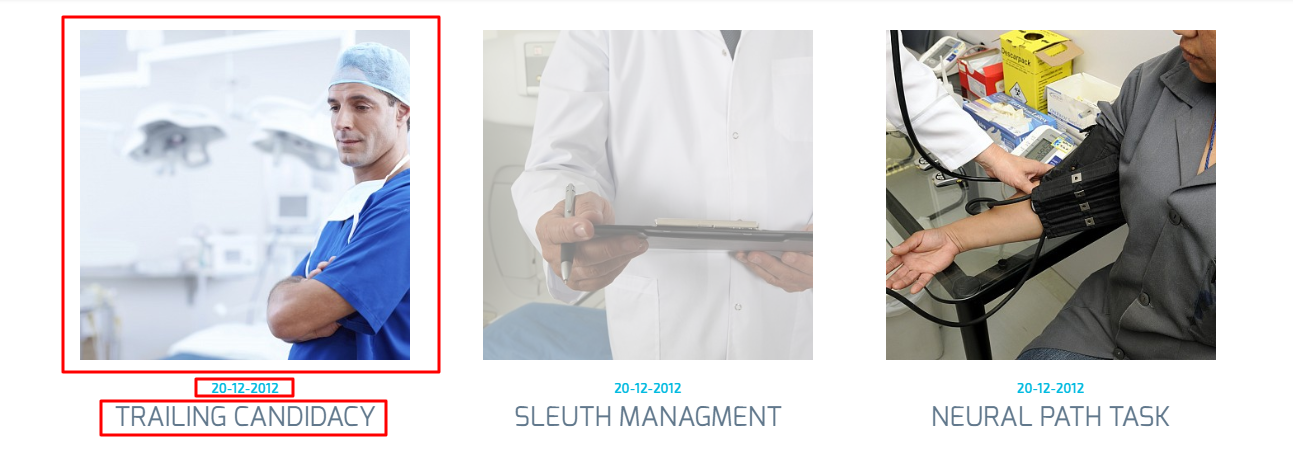
The module configuration follows the image:
The content settings are according to the image:
For the module to use the Utafiti style, the module class suffix and header class should be as follows (Including preceding spaces), as well as the module style and the head tag select options:
Module class suffix:
utafiti-latest-newsHeader class:
zen-center zen-line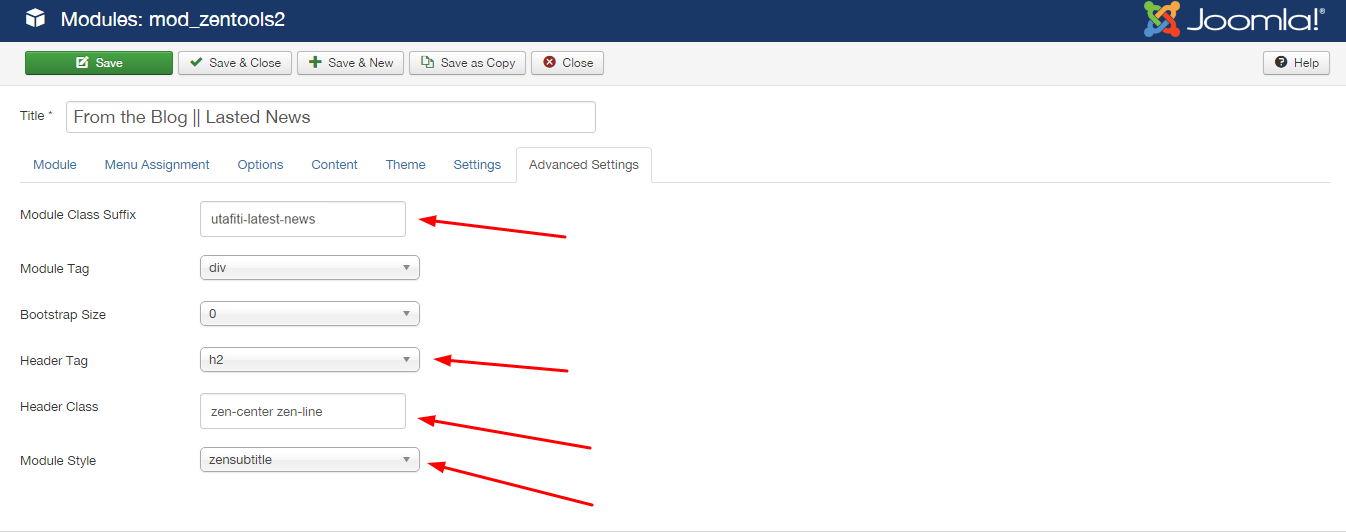
The content that is displayed is generated from joomla articles.
CONTENT
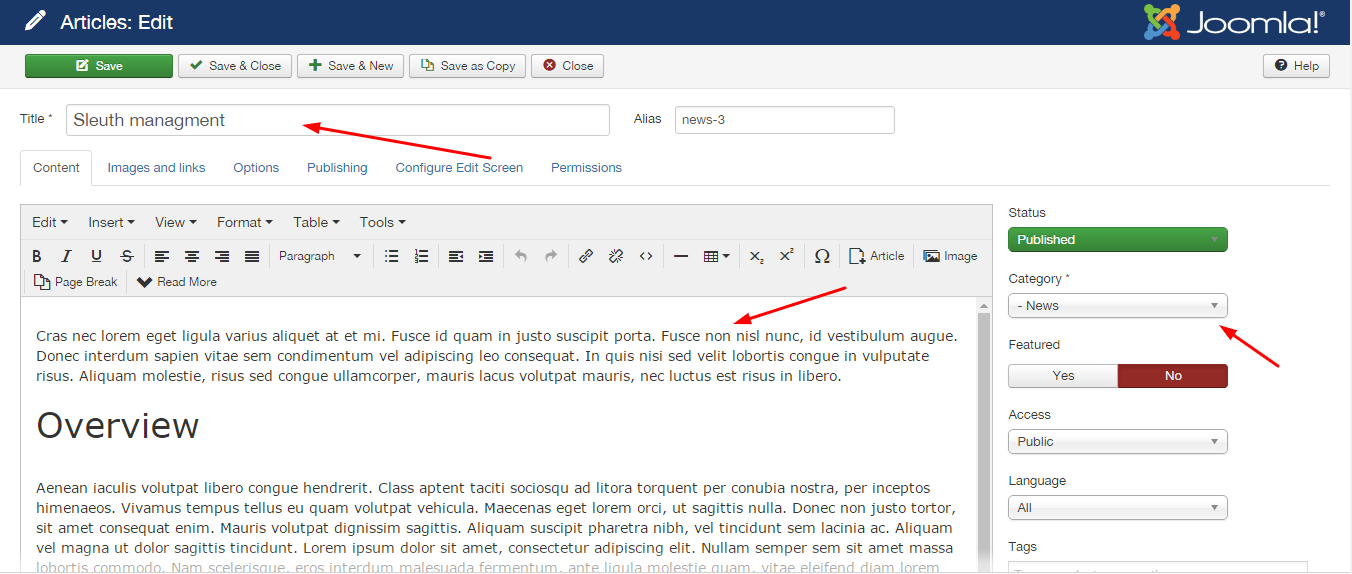
IMAGES
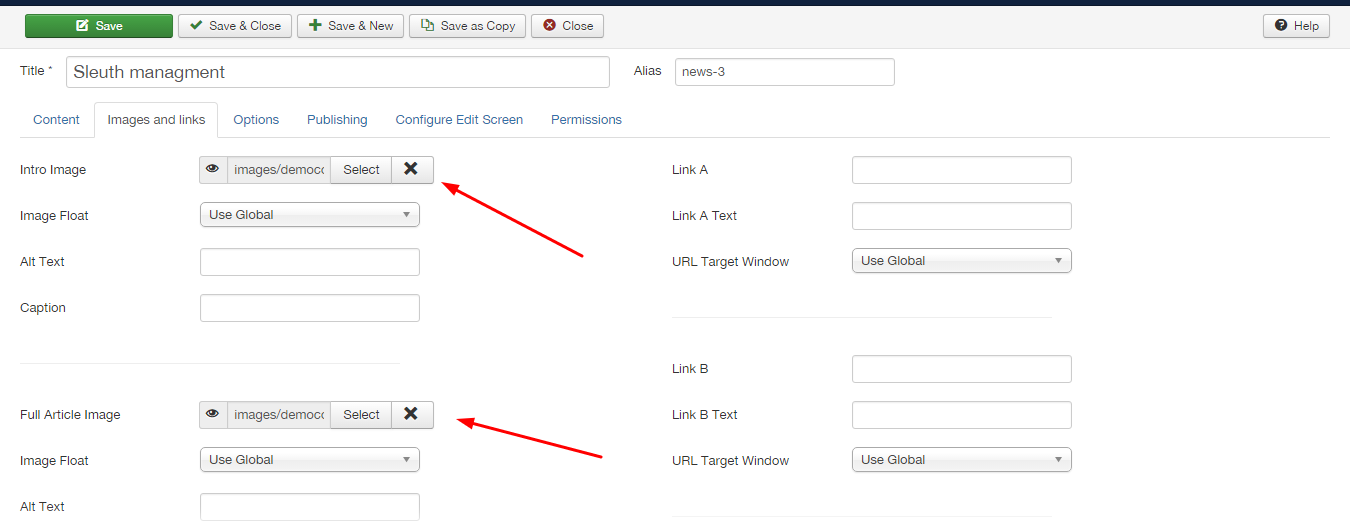
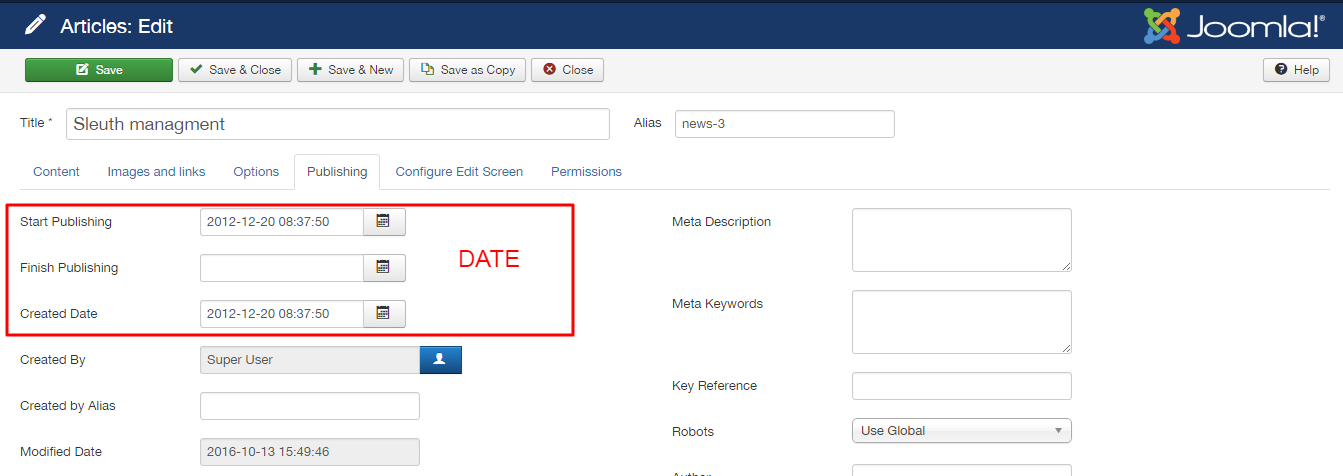
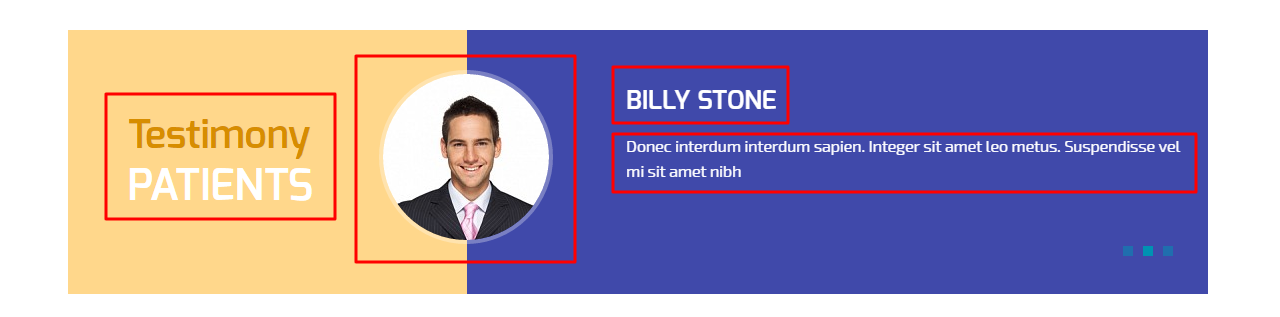
The module configuration follows the image:
The content settings are according to the image:
For the module to use the Utafiti style, the module class suffix should be as follows (Including preceding space), as well as the module style select option:
Module class suffix:
utafiti-testimony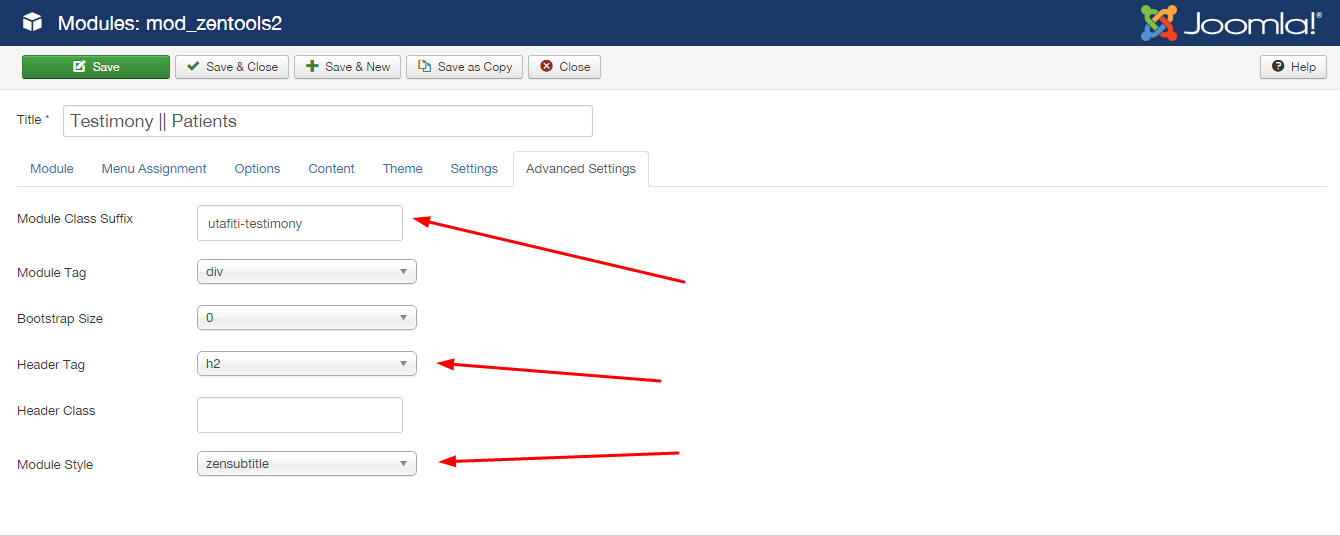
The content that is displayed is generated from joomla articles.
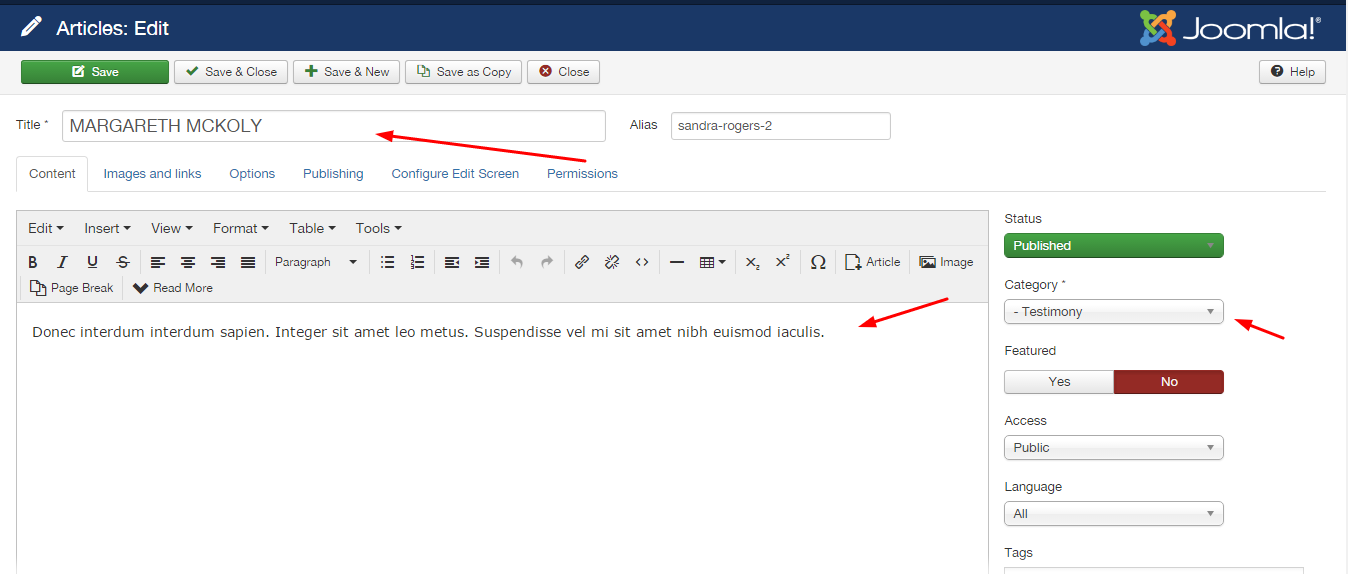
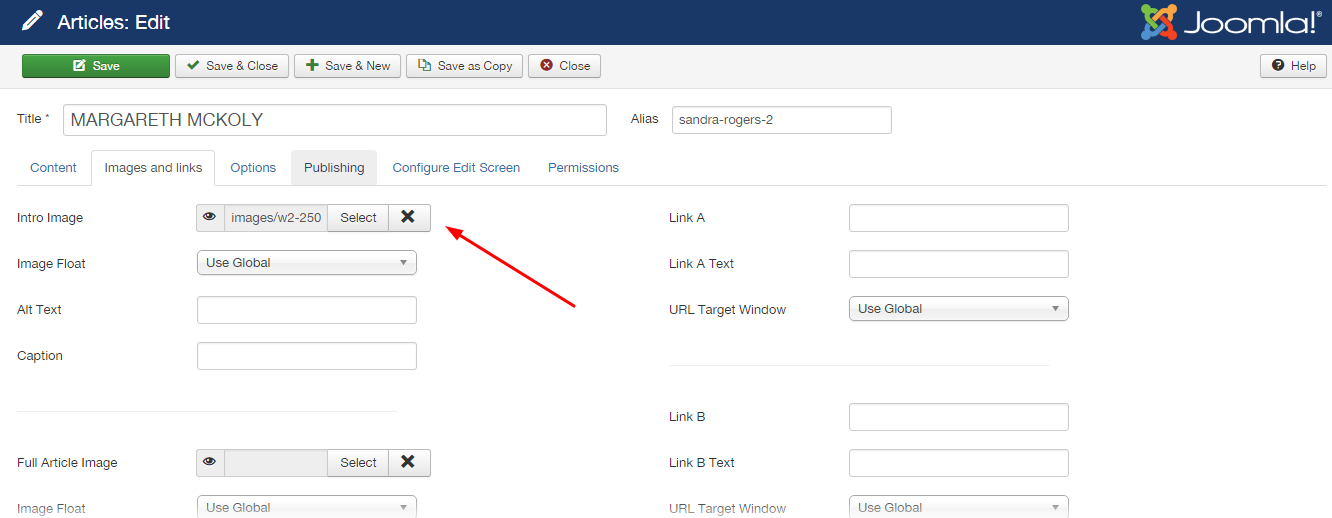
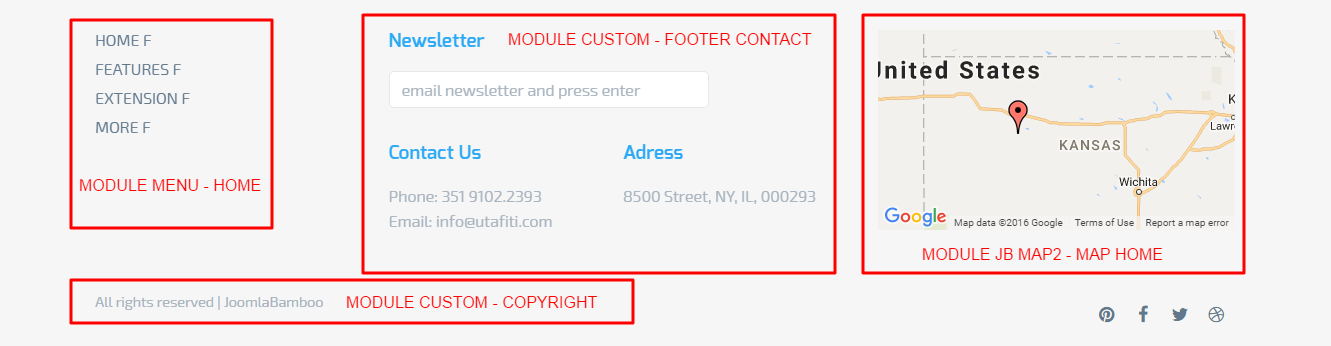
The bottom of the site is in accordance with the image.
Attention! For the maps module to work, do not forget to register your API in Google Maps.
The background used in the breadcrumb is managed by a zentools module. Where you can change the images,
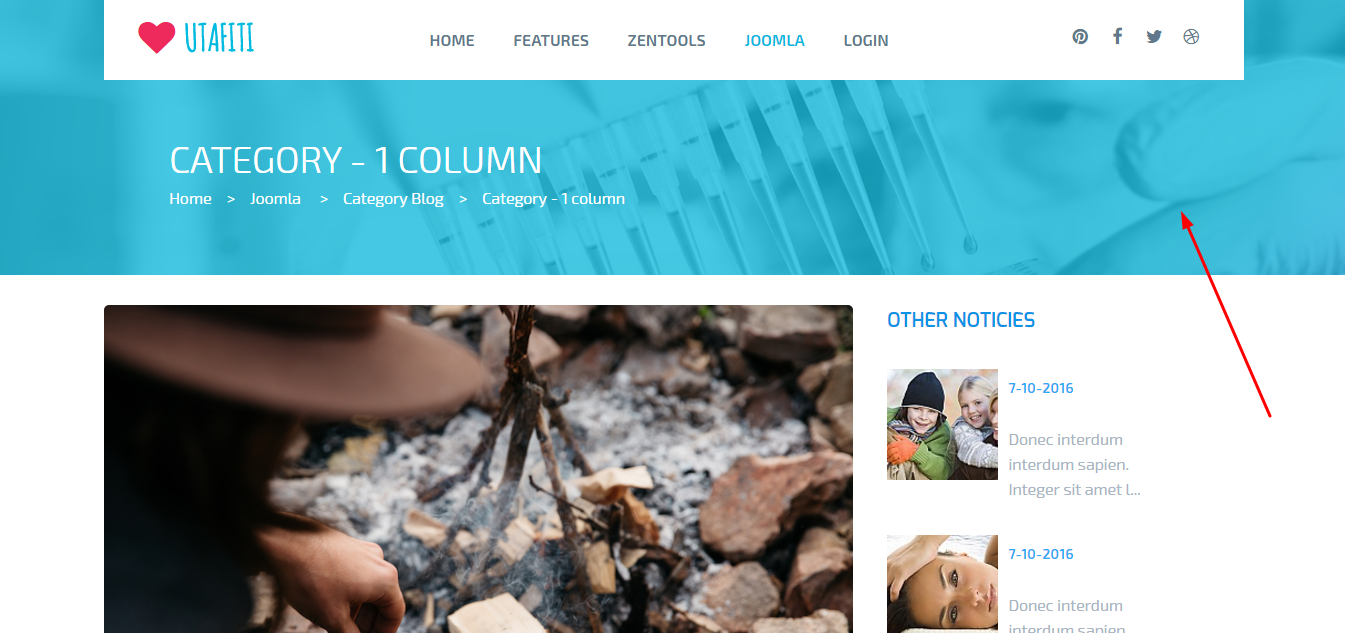
The settings you can see in the images: