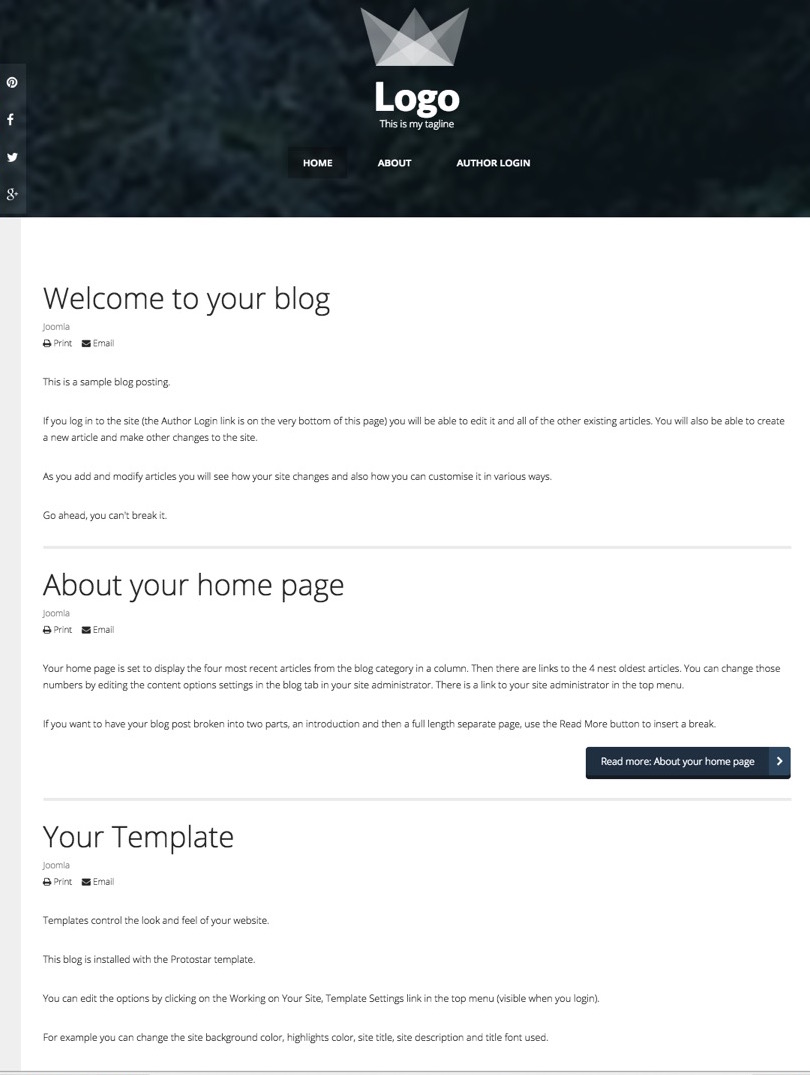Installing Venture in a fresh Joomla 3 installation
We generally advise using a quickstart package if using a template in a new installation. However these are the steps to follow to install Venture in a fresh Joomla installation if that is somehow not possible.
Items to install
- Install the Venture template
- Install the Zenmenu plugin
- Install the Zen Shortcode plugin
- Install the Zentools module
- Install the JB Maps2 Module
- Install the Skillset module
Elements to publish / Unpublish
- Set the Venture template as the default template in the template manager.
- Edit the Venture template and save settings to update the current configuration.
- Publish the zenmenu plugin via the plugin manager
- Publish the Zen Shortcode plugin via the extensions manager.
Change the position for the following items and adjust some settings
- Change the main menu module position to menu.
- Disable the menu module title.
- Set it to display on all pages.
Elements to create
- Create your logo. Please see the adding your logo article for help with this.
Template settings to customise
- Set folder for background slideshow - go to effects background slideshow. Enable slideshow and then select a folder.
- Compress javascripts - go to settings and press the compress scripts.
- Go to style panel and set the banner height to desired height e.g. 300px
- Set social icons top offset under social panel so that it sits within your slideshow - eg 100px
- Save your settings - in this case it should trigger your template settings to recompile.
Result
After following the steps above the default installation of Joomla should look like the screenshot below.