Row Styles.
Row styles allow the user to specify a custom style to be applied to an entire row of modules. This makes it possible to easily spread the main background colour to fill the entire width of the page or apply a specific style to a group of modules in a single row.
The screenshot below is taken from the Ecolife demo site for the one page option.
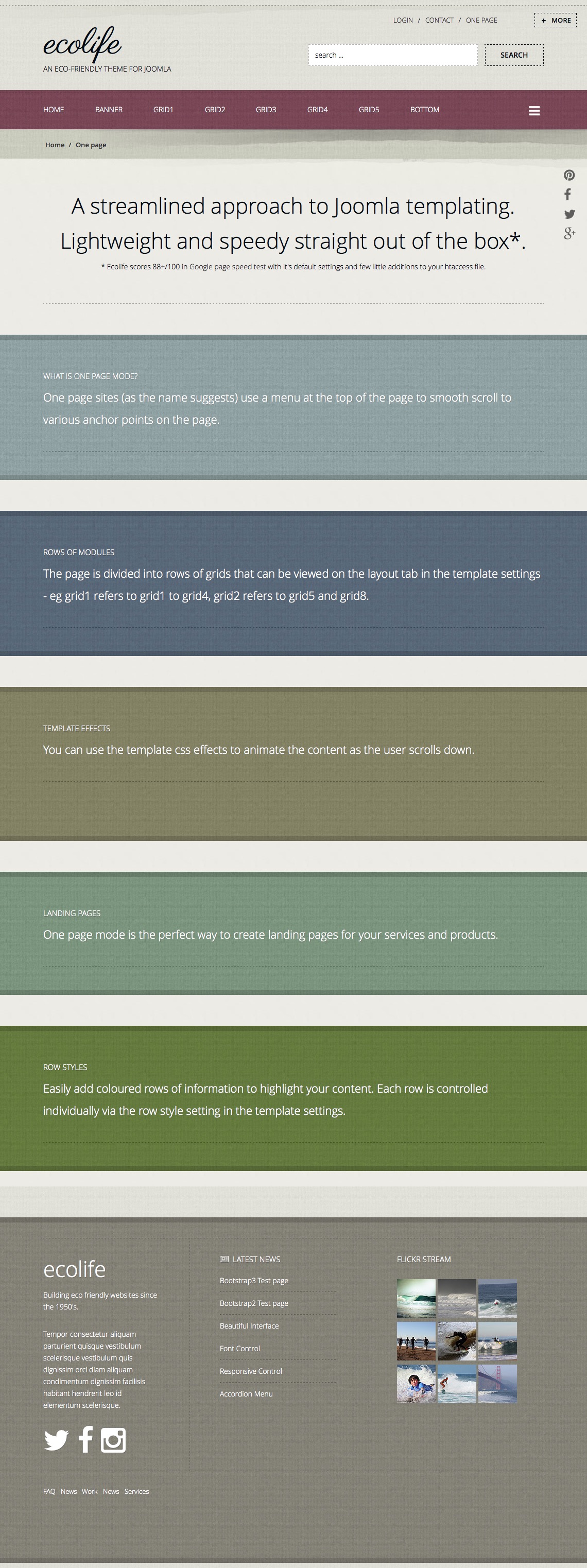 ;
;
Applying a style to a row
The options for determining the style to be applied to a specific row can be found under the Theme panel in the template settings. To apply a style to a specific row simply select the style you want to apply to the relevant row of modules.
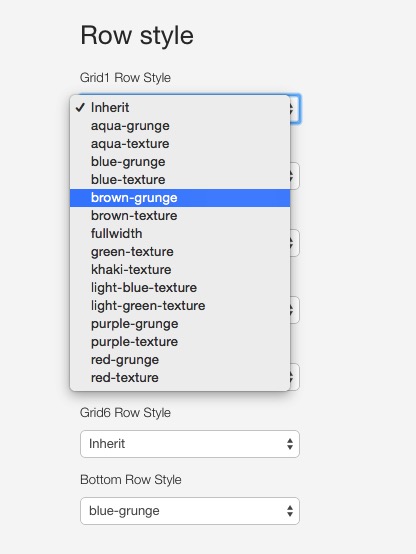 ;
;
So for instance if you wanted to make the top row of module stretch to the full width of the page then you would select the fullwidth option for the top row of modules.
Where are the classes added?
The classes are added here in the same way that the animation and layout classes are added in the markup.
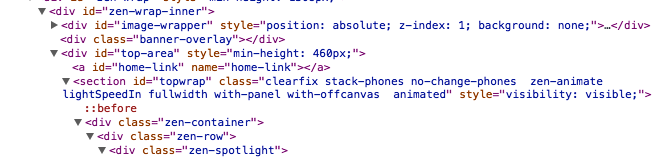 ;
;
As you can see in the markup above the class fullwidth is applied to the main container.
How do you add your own styles?
You can add your own styles to the drop down by simply adding your less file to the less/styles folder in the template. By adding a file here it is automatically included in the template's less compiler and compiled into your css file.
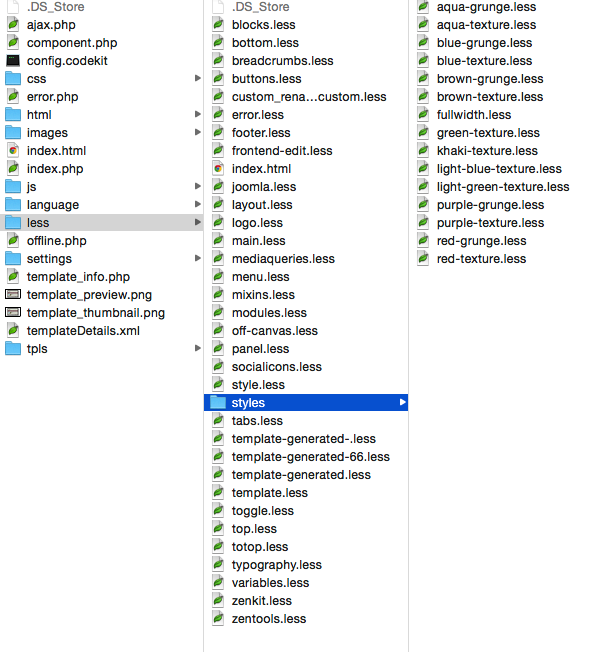 ;
;
The file should be named as per the following dark-row.less where the class applied to the row would be .dark-row.
